Please Note: This article is written for users of the following Microsoft Word versions: 97, 2000, 2002, and 2003. If you are using a later version (Word 2007 or later), this tip may not work for you. For a version of this tip written specifically for later versions of Word, click here: Following a Number with Different Characters.
Written by Allen Wyatt (last updated July 27, 2022)
This tip applies to Word 97, 2000, 2002, and 2003
Word provides a good deal of flexibility in how you set up numbered lists. By default, the numbers that appear in a numbered list are followed by a period. If you would like to change the character that follows the number to something other than a period, it is best to use a style for the numbered paragraphs (or headings). Follow these steps if you are using Word 2002 or Word 2003:
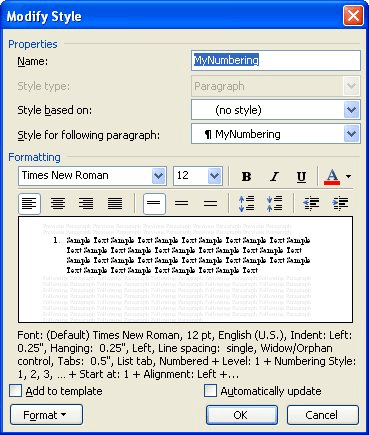
Figure 1. The Modify Style dialog box.
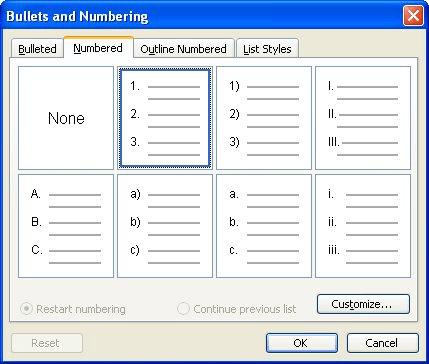
Figure 2. The Numbered tab of the Bullets and Numbering dialog box.
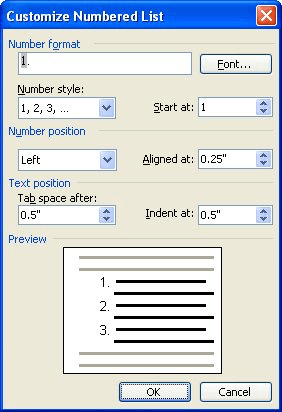
Figure 3. The Customize Numbered List dialog box.
If you are using Word 97 or Word 2000, the steps are slightly different:
Regardless of the version of Word you are using, there is a difference between the Customize Numbered List and Customize Outline Numbered List (See Figure 4.) dialog boxes (step 7). If you are formatting outline numbering, you can click the More button. When you do, you will see some additional options appear at the bottom of the dialog box. (These options, and the More button, are not available in the Customize Numbered List dialog box.)
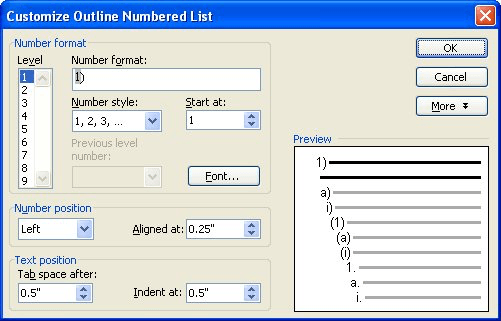
Figure 4. The Customize Outline Numbered List dialog box.
One of the available options is called Follow Tab With, and there are three options: Tab Character, Space, or Nothing. This setting indicates what should come after the characters you've put in the Number Format box. You can select whatever is appropriate for your needs.
WordTips is your source for cost-effective Microsoft Word training. (Microsoft Word is the most popular word processing software in the world.) This tip (7788) applies to Microsoft Word 97, 2000, 2002, and 2003. You can find a version of this tip for the ribbon interface of Word (Word 2007 and later) here: Following a Number with Different Characters.

The First and Last Word on Word! Bestselling For Dummies author Dan Gookin puts his usual fun and friendly candor back to work to show you how to navigate Word 2019. Spend more time working and less time trying to figure it all out! Check out Word 2019 For Dummies today!
Do you want the numbers in your numbered lists to be aligned differently than they normally are? You can adjust the ...
Discover MoreWant to customize your paragraph numbering in Word? There are a few tricks that can be used to automatically display the ...
Discover MoreThe automatic numbering that Word lets you apply to paragraphs in your document can create some great looking content, ...
Discover MoreFREE SERVICE: Get tips like this every week in WordTips, a free productivity newsletter. Enter your address and click "Subscribe."
2016-06-23 04:26:03
Douglas Walrond
Hello,
When using outline numbering for table or figure titles, I would like to set the "Follow Tab With" option to a user-defined string of three-characters; e.g. " – ". This will then allow proper independent cross-referencing to either the number or the title of tables and figures; without extraneous characters. How can I achieve this?
Many thanks.
Got a version of Word that uses the menu interface (Word 97, Word 2000, Word 2002, or Word 2003)? This site is for you! If you use a later version of Word, visit our WordTips site focusing on the ribbon interface.
Visit the WordTips channel on YouTube
FREE SERVICE: Get tips like this every week in WordTips, a free productivity newsletter. Enter your address and click "Subscribe."
Copyright © 2026 Sharon Parq Associates, Inc.
Comments