Please Note: This article is written for users of the following Microsoft Word versions: 97, 2000, 2002, and 2003. If you are using a later version (Word 2007 or later), this tip may not work for you. For a version of this tip written specifically for later versions of Word, click here: Setting the Return Address Used in Word.
Written by Allen Wyatt (last updated June 16, 2018)
This tip applies to Word 97, 2000, 2002, and 2003
Every time Vicki opens Word to make an envelope, her return address is empty even though she asks Word to save the return address every time. The return address is retained for the current session, but as soon as Vicki exits Word it goes away and is blank the next time she starts the program.
The proper way to set the return address and make it stick is to follow these steps:
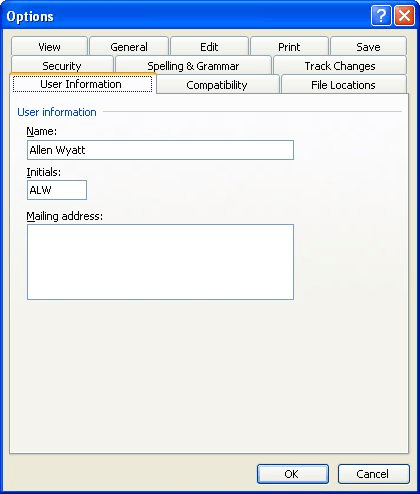
Figure 1. The User Information tab of the Options dialog box.
Whenever you want to print an envelope, your return address (the one you entered will appear as the default. If this does not work, it could be that you have a corrupted document template. Outside of Word (in Windows) locate and rename Normal.dot to something else, such as OldNormal.dot. Restart Word, follow the steps outlined above, and try to print your envelopes.
If this still doesn't work for you, then it could be that you have a more serious corruption problem. You can find a good description of how to track down and fix any corruption problems here:
http://windowssecrets.com/forums/showthread.php/32641
WordTips is your source for cost-effective Microsoft Word training. (Microsoft Word is the most popular word processing software in the world.) This tip (5888) applies to Microsoft Word 97, 2000, 2002, and 2003. You can find a version of this tip for the ribbon interface of Word (Word 2007 and later) here: Setting the Return Address Used in Word.

Learning Made Easy! Quickly teach yourself how to format, publish, and share your content using Word 2021 or Microsoft 365. With Step by Step, you set the pace, building and practicing the skills you need, just when you need them! Check out Microsoft Word Step by Step today!
When Word creates envelopes for you, there may be times that you don't like where it places the return address. ...
Discover MoreWhen you create a letter, you may want to have Word print a single envelope for that letter. You can do so by following ...
Discover MoreWhen you create envelopes in Word, you may want to adjust where the return address and main address are printed. Doing so ...
Discover MoreFREE SERVICE: Get tips like this every week in WordTips, a free productivity newsletter. Enter your address and click "Subscribe."
There are currently no comments for this tip. (Be the first to leave your comment—just use the simple form above!)
Got a version of Word that uses the menu interface (Word 97, Word 2000, Word 2002, or Word 2003)? This site is for you! If you use a later version of Word, visit our WordTips site focusing on the ribbon interface.
Visit the WordTips channel on YouTube
FREE SERVICE: Get tips like this every week in WordTips, a free productivity newsletter. Enter your address and click "Subscribe."
Copyright © 2026 Sharon Parq Associates, Inc.
Comments