Written by Allen Wyatt (last updated February 3, 2018)
This tip applies to Word 97, 2000, 2002, and 2003
Some days you feel like a paper clip, other days you feel like a genius or a dog. You can change the Office Assistant used by Word to reflect your moods, if you so desire. To do so, follow these steps:
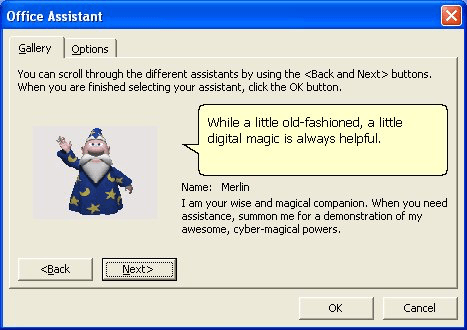
Figure 1. The Gallery tab of the Office Assistant dialog box.
WordTips is your source for cost-effective Microsoft Word training. (Microsoft Word is the most popular word processing software in the world.) This tip (1890) applies to Microsoft Word 97, 2000, 2002, and 2003.

Learning Made Easy! Quickly teach yourself how to format, publish, and share your content using Word 2021 or Microsoft 365. With Step by Step, you set the pace, building and practicing the skills you need, just when you need them! Check out Microsoft Word Step by Step today!
There may come a time when you want to copy or rename macros. You can do this quite easily by using the Organizer tool ...
Discover MoreThere are times you need to move your AutoText entries from one template or document to another. Use Organizer to do this ...
Discover MoreThe versioning feature in Word can be very handy as you develop your documents. Here's how to set it up so that a new ...
Discover MoreFREE SERVICE: Get tips like this every week in WordTips, a free productivity newsletter. Enter your address and click "Subscribe."
2019-11-29 17:21:32
Rick
Hi, I hope you can help me. I have MS Office 2003 pro and I managed to download the Help Assistant (Rocky), however now when I close word, Rocky stays on the screen. I have to Click on the desktop for Rocky to disappear ? He usually goes back in his Dog House on closing Word, now, for some reason, he stays on the screen.
Got a version of Word that uses the menu interface (Word 97, Word 2000, Word 2002, or Word 2003)? This site is for you! If you use a later version of Word, visit our WordTips site focusing on the ribbon interface.
Visit the WordTips channel on YouTube
FREE SERVICE: Get tips like this every week in WordTips, a free productivity newsletter. Enter your address and click "Subscribe."
Copyright © 2026 Sharon Parq Associates, Inc.
Comments