Please Note: This article is written for users of the following Microsoft Word versions: 97, 2000, 2002, and 2003. If you are using a later version (Word 2007 or later), this tip may not work for you. For a version of this tip written specifically for later versions of Word, click here: Mixing Column Formats On a Page.
Written by Allen Wyatt (last updated April 13, 2019)
This tip applies to Word 97, 2000, 2002, and 2003
It is not uncommon to have a document that mixes different column layouts on a single page. For instance, let's assume you have a five-page document, and you want to format the center part of page two as three columns. You want the rest of the document to remain a single column. To overcome this formatting challenge, you can follow these steps:
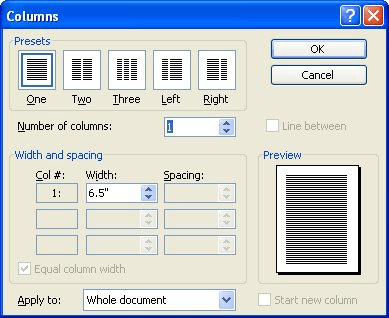
Figure 1. The Columns dialog box.
WordTips is your source for cost-effective Microsoft Word training. (Microsoft Word is the most popular word processing software in the world.) This tip (1792) applies to Microsoft Word 97, 2000, 2002, and 2003. You can find a version of this tip for the ribbon interface of Word (Word 2007 and later) here: Mixing Column Formats On a Page.

The First and Last Word on Word! Bestselling For Dummies author Dan Gookin puts his usual fun and friendly candor back to work to show you how to navigate Word 2019. Spend more time working and less time trying to figure it all out! Check out Word 2019 For Dummies today!
Columns can be an integral part of your document layout. In some instances you may want Word to insert a vertical line ...
Discover MoreIt is important to understand how column widths relate to the margins you may have set in your document. The reason is ...
Discover MoreIf you need to change the number of columns used in a portion of your document, it's easy to do when you use the Columns ...
Discover MoreFREE SERVICE: Get tips like this every week in WordTips, a free productivity newsletter. Enter your address and click "Subscribe."
2024-09-25 09:57:02
OK, but if you have footnotes on single column, all the text that follows (to be fitted in 2 columns) is thrown on the next page, so you cannot have the single and the 2 columns on the same page.
2022-03-07 23:10:17
Charish
Thank you so much for this!!! I've been really wondering how to mix column formats in one document :D - Charish
2021-09-27 19:42:36
Hannah
Thank you so much for this!
I just spent 40 minutes following much more complicated advice on another website and I just couldn't get two different types of columns to fit on the one page.
The 'Apply To > Selected Text' tip has made my life so much easier.
Thank you again,
Hannah :-)
Got a version of Word that uses the menu interface (Word 97, Word 2000, Word 2002, or Word 2003)? This site is for you! If you use a later version of Word, visit our WordTips site focusing on the ribbon interface.
Visit the WordTips channel on YouTube
FREE SERVICE: Get tips like this every week in WordTips, a free productivity newsletter. Enter your address and click "Subscribe."
Copyright © 2026 Sharon Parq Associates, Inc.
Comments