Please Note: This article is written for users of the following Microsoft Word versions: 2000, 2002, and 2003. If you are using a later version (Word 2007 or later), this tip may not work for you. For a version of this tip written specifically for later versions of Word, click here: Pop-up Windows in Word.
Word does not provide any intrinsic "pop-up" feature that results in a small window containing information when you click on a word or a link. The closest that can be found in Word is the ScreenTip feature, which displays a small ToolTip-like "hint" when you hover the mouse pointer over a hyperlink. (ScreenTips are not available in Word 97, having been introduced in Word 2000.) ScreenTips can be created as follows:
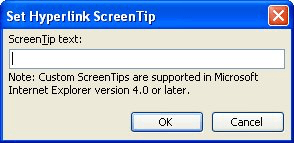
Figure 1. The Set Hyperlink ScreenTip dialog box.
Other than the ScreenTips, there is nothing else close to a "pop-up" feature in Word. One could be easily created, however, if you create a macro that displays information using the MsgBox function, and then you associate that macro with a MACROBUTTON field. When the user clicks on the button created by the field, the message in the macro is displayed in a dialog box.
WordTips is your source for cost-effective Microsoft Word training. (Microsoft Word is the most popular word processing software in the world.) This tip (1765) applies to Microsoft Word 2000, 2002, and 2003. You can find a version of this tip for the ribbon interface of Word (Word 2007 and later) here: Pop-up Windows in Word.

Discover the Power of Microsoft Office This beginner-friendly guide reveals the expert tips and strategies you need to skyrocket your productivity and use Office 365 like a pro. Mastering software like Word, Excel, and PowerPoint is essential to be more efficient and advance your career. Simple lessons guide you through every step, providing the knowledge you need to get started. Check out Microsoft Office 365 For Beginners today!
Got an AutoShape you previously added to a document, buy you now want to change to a different shape? You can change ...
Discover MoreWord allows you to link external information into your documents. If you no longer need to maintain the active link, you ...
Discover MoreSee exactly what you want to see during your Discussion.
Discover MoreFREE SERVICE: Get tips like this every week in WordTips, a free productivity newsletter. Enter your address and click "Subscribe."
There are currently no comments for this tip. (Be the first to leave your comment—just use the simple form above!)
Got a version of Word that uses the menu interface (Word 97, Word 2000, Word 2002, or Word 2003)? This site is for you! If you use a later version of Word, visit our WordTips site focusing on the ribbon interface.
Visit the WordTips channel on YouTube
FREE SERVICE: Get tips like this every week in WordTips, a free productivity newsletter. Enter your address and click "Subscribe."
Copyright © 2026 Sharon Parq Associates, Inc.
Comments