Please Note: This article is written for users of the following Microsoft Word versions: 97, 2000, 2002, and 2003. If you are using a later version (Word 2007 or later), this tip may not work for you. For a version of this tip written specifically for later versions of Word, click here: Changing the Types of Numbers in a Numbered List.
Written by Allen Wyatt (last updated June 11, 2021)
This tip applies to Word 97, 2000, 2002, and 2003
When you are working with numbered lists, Word uses Arabic numerals, by default, to number the items. This number is followed by a period. You can change the numbering scheme Word uses to number your lists. Any of the following numbering types can be selected:
| Type | Selection | |
|---|---|---|
| Arabic | 1, 2, 3, 4 | |
| Uppercase Roman | I, II, III, IV | |
| Lowercase Roman | i, ii, iii, iv | |
| Uppercase Alphabetic | A, B, C, D | |
| Lowercase Alphabetic | a, b, c, d | |
| Ordinals | 1st, 2nd, 3rd, 4th | |
| Word Numbers | One, Two, Three, Four | |
| Word Ordinals | First, Second, Third, Fourth | |
| Leading Zeroes | 01, 02, 03, 04 |
You can also change the type of character that follows the numbered list number. It can be either a period (the default), a colon, or a right parenthesis. You can also specify that there should be no character following the number. To change the numbering type and the character following the number, follow these steps:

Figure 1. The Numbered tab of the Bullets and Numbering dialog box.
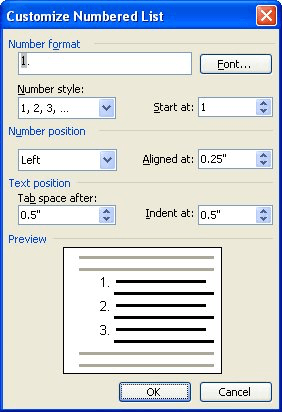
Figure 2. The Customize Numbered List dialog box.
WordTips is your source for cost-effective Microsoft Word training. (Microsoft Word is the most popular word processing software in the world.) This tip (1078) applies to Microsoft Word 97, 2000, 2002, and 2003. You can find a version of this tip for the ribbon interface of Word (Word 2007 and later) here: Changing the Types of Numbers in a Numbered List.

Do More in Less Time! An easy-to-understand guide to the more advanced features available in the Microsoft 365 version of Word. Enhance the quality of your documents and boost productivity in any field with this in-depth resource. Complete your Word-related tasks more efficiently as you unlock lesser-known tools and learn to quickly access the features you need. Check out Microsoft 365 Word For Professionals For Dummies today!
Type what Word thinks is a numbered list, and it will helpfully format the text to match what it thinks your numbered ...
Discover MoreIf you have a bunch of subdocuments, and each of those subdocuments contains numbered lists, you may find that you have ...
Discover MoreWant to use Word's numbering capabilities to help you number a series of questions? Here's how to accomplish the task as ...
Discover MoreFREE SERVICE: Get tips like this every week in WordTips, a free productivity newsletter. Enter your address and click "Subscribe."
There are currently no comments for this tip. (Be the first to leave your comment—just use the simple form above!)
Got a version of Word that uses the menu interface (Word 97, Word 2000, Word 2002, or Word 2003)? This site is for you! If you use a later version of Word, visit our WordTips site focusing on the ribbon interface.
Visit the WordTips channel on YouTube
FREE SERVICE: Get tips like this every week in WordTips, a free productivity newsletter. Enter your address and click "Subscribe."
Copyright © 2025 Sharon Parq Associates, Inc.
Comments