Written by Allen Wyatt (last updated March 18, 2023)
This tip applies to Word 97, 2000, 2002, and 2003
The graphs created by Microsoft Graph are based on data contained in a simple spreadsheet called a datasheet. Microsoft Graph displays this data in row-and-column format. You can format the numbers in a datasheet in much the same way as you would in a spreadsheet, like Excel. To format numbers, follow these steps:
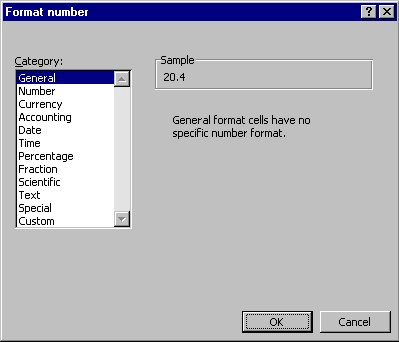
Figure 1. The Format Number dialog box
WordTips is your source for cost-effective Microsoft Word training. (Microsoft Word is the most popular word processing software in the world.) This tip (708) applies to Microsoft Word 97, 2000, 2002, and 2003.

Create Custom Apps with VBA! Discover how to extend the capabilities of Office 365 applications with VBA programming. Written in clear terms and understandable language, the book includes systematic tutorials and contains both intermediate and advanced content for experienced VB developers. Designed to be comprehensive, the book addresses not just one Office application, but the entire Office suite. Check out Mastering VBA for Microsoft Office 365 today!
Microsoft Graph allows you to easily add charts to a Word document without using Excel. This tip explains how you can ...
Discover MoreControlling which datasheet information is graphed in a chart.
Discover MoreIf you don't have Excel installed on your system, Microsoft Graph is a handy way to create simple charts for your ...
Discover MoreFREE SERVICE: Get tips like this every week in WordTips, a free productivity newsletter. Enter your address and click "Subscribe."
There are currently no comments for this tip. (Be the first to leave your comment—just use the simple form above!)
Got a version of Word that uses the menu interface (Word 97, Word 2000, Word 2002, or Word 2003)? This site is for you! If you use a later version of Word, visit our WordTips site focusing on the ribbon interface.
Visit the WordTips channel on YouTube
FREE SERVICE: Get tips like this every week in WordTips, a free productivity newsletter. Enter your address and click "Subscribe."
Copyright © 2026 Sharon Parq Associates, Inc.
Comments