Please Note: This article is written for users of the following Microsoft Word versions: 97, 2000, 2002, and 2003. If you are using a later version (Word 2007 or later), this tip may not work for you. For a version of this tip written specifically for later versions of Word, click here: Displaying Shortcut Keys in ScreenTips.
Written by Allen Wyatt (last updated November 4, 2023)
This tip applies to Word 97, 2000, 2002, and 2003
If you find it helpful, you can make Word include shortcut keys in any ScreenTips that it displays. (ScreenTips normally appear when you position the mouse over a toolbar button. They give a short hint about what the button does.) For instance, when you position the mouse over the Bold tool (on the Formatting toolbar), the ScreenTip normally says "Bold." However, you can cause Word to instead display "Bold (Ctrl+B)."
If you would find this helpful, follow these steps:
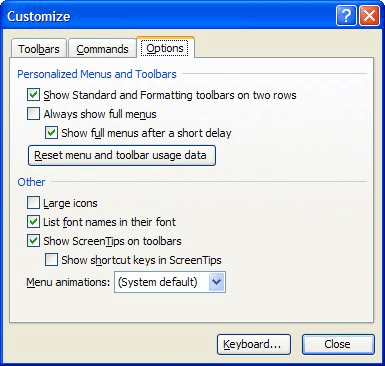
Figure 1. The Options tab of the Customize dialog box.
WordTips is your source for cost-effective Microsoft Word training. (Microsoft Word is the most popular word processing software in the world.) This tip (646) applies to Microsoft Word 97, 2000, 2002, and 2003. You can find a version of this tip for the ribbon interface of Word (Word 2007 and later) here: Displaying Shortcut Keys in ScreenTips.

Create Custom Apps with VBA! Discover how to extend the capabilities of Office 365 applications with VBA programming. Written in clear terms and understandable language, the book includes systematic tutorials and contains both intermediate and advanced content for experienced VB developers. Designed to be comprehensive, the book addresses not just one Office application, but the entire Office suite. Check out Mastering VBA for Microsoft Office 365 today!
Troubleshooting your custom icons on the Toolbar.
Discover MoreDo you long for a way to reset Word to a "factory default" condition? It is almost impossible to get things to the way ...
Discover MoreWant to see font samples as you contemplate which fonts to use in your document? Word provides an easy way to do this.
Discover MoreFREE SERVICE: Get tips like this every week in WordTips, a free productivity newsletter. Enter your address and click "Subscribe."
There are currently no comments for this tip. (Be the first to leave your comment—just use the simple form above!)
Got a version of Word that uses the menu interface (Word 97, Word 2000, Word 2002, or Word 2003)? This site is for you! If you use a later version of Word, visit our WordTips site focusing on the ribbon interface.
Visit the WordTips channel on YouTube
FREE SERVICE: Get tips like this every week in WordTips, a free productivity newsletter. Enter your address and click "Subscribe."
Copyright © 2026 Sharon Parq Associates, Inc.
Comments