Please Note: This article is written for users of the following Microsoft Word versions: 97, 2000, 2002, and 2003. If you are using a later version (Word 2007 or later), this tip may not work for you. For a version of this tip written specifically for later versions of Word, click here: Displaying Shortcut Keys in ScreenTips.
Written by Allen Wyatt (last updated November 4, 2023)
This tip applies to Word 97, 2000, 2002, and 2003
If you find it helpful, you can make Word include shortcut keys in any ScreenTips that it displays. (ScreenTips normally appear when you position the mouse over a toolbar button. They give a short hint about what the button does.) For instance, when you position the mouse over the Bold tool (on the Formatting toolbar), the ScreenTip normally says "Bold." However, you can cause Word to instead display "Bold (Ctrl+B)."
If you would find this helpful, follow these steps:
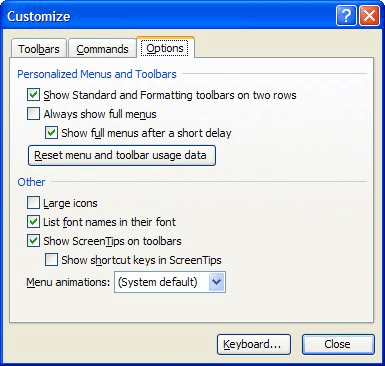
Figure 1. The Options tab of the Customize dialog box.
WordTips is your source for cost-effective Microsoft Word training. (Microsoft Word is the most popular word processing software in the world.) This tip (646) applies to Microsoft Word 97, 2000, 2002, and 2003. You can find a version of this tip for the ribbon interface of Word (Word 2007 and later) here: Displaying Shortcut Keys in ScreenTips.

The First and Last Word on Word! Bestselling For Dummies author Dan Gookin puts his usual fun and friendly candor back to work to show you how to navigate Word 2019. Spend more time working and less time trying to figure it all out! Check out Word 2019 For Dummies today!
Scroll bars are helpful if you have a document that won't fit entirely within the program window. Here's how to turn off ...
Discover MoreWhen working in Word's dialog boxes, most people understand that you should enter measurements using inches. If you don't ...
Discover MoreScreenTips are those small, yellow boxes that appear when you hover over different objects in Word. You have complete ...
Discover MoreFREE SERVICE: Get tips like this every week in WordTips, a free productivity newsletter. Enter your address and click "Subscribe."
There are currently no comments for this tip. (Be the first to leave your comment—just use the simple form above!)
Got a version of Word that uses the menu interface (Word 97, Word 2000, Word 2002, or Word 2003)? This site is for you! If you use a later version of Word, visit our WordTips site focusing on the ribbon interface.
Visit the WordTips channel on YouTube
FREE SERVICE: Get tips like this every week in WordTips, a free productivity newsletter. Enter your address and click "Subscribe."
Copyright © 2026 Sharon Parq Associates, Inc.
Comments