Written by Allen Wyatt (last updated December 11, 2021)
This tip applies to Word 97, 2000, 2002, and 2003
You can add a little pizzazz to your documents by animating your text. What does that mean? Simply that you can make it wiggle, blink, shimmer, and shake on the screen. This formatting can be applied to any characters you desire by following these steps:
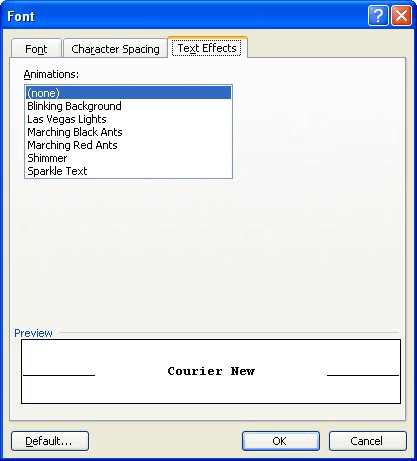
Figure 1. The Text Effects tab of the Font dialog box.
You should note that the animation formatting is visible only on the screen. Animated text will not affect how your document is printed.
WordTips is your source for cost-effective Microsoft Word training. (Microsoft Word is the most popular word processing software in the world.) This tip (613) applies to Microsoft Word 97, 2000, 2002, and 2003.

Learning Made Easy! Quickly teach yourself how to format, publish, and share your content using Word 2021 or Microsoft 365. With Step by Step, you set the pace, building and practicing the skills you need, just when you need them! Check out Microsoft Word Step by Step today!
If you use small caps text in a document, you know that there are several steps involved in properly formatting the text. ...
Discover MoreWhen you need to change the font size of a text selection, using the shortcut described in this tip is a great technique. ...
Discover MoreWhen you upgrade from a system with an older version of Word to a system that has a newer version, your fonts may not ...
Discover MoreFREE SERVICE: Get tips like this every week in WordTips, a free productivity newsletter. Enter your address and click "Subscribe."
2025-01-06 20:23:05
Mohammad
FAO: Allen Wyatt
Hi!
Can I get flashing texts in other versions of MS Word?
Thanks!
Mohammad
2022-02-28 06:17:18
Doppelbob
Not working in Word 2016
2022-02-24 17:39:28
Noel V.
Is there a Word feature where you can click on a subject line of text and the rest of the paragraph's text appears and disappears as you toggle?
Got a version of Word that uses the menu interface (Word 97, Word 2000, Word 2002, or Word 2003)? This site is for you! If you use a later version of Word, visit our WordTips site focusing on the ribbon interface.
Visit the WordTips channel on YouTube
FREE SERVICE: Get tips like this every week in WordTips, a free productivity newsletter. Enter your address and click "Subscribe."
Copyright © 2025 Sharon Parq Associates, Inc.
Comments