Please Note: This article is written for users of the following Microsoft Word versions: 97, 2000, 2002, and 2003. If you are using a later version (Word 2007 or later), this tip may not work for you. For a version of this tip written specifically for later versions of Word, click here: Controlling Footnote Placement.
Written by Allen Wyatt (last updated June 9, 2022)
This tip applies to Word 97, 2000, 2002, and 2003
In Word, footnotes can be placed either at the bottom of a page or at the bottom of the text appearing on the page. While this may not seem to be a big difference, it typically comes into play on the last page of a document. The final page may actually end after only a couple lines, sentences, or paragraphs. If you choose to have footnotes placed at the bottom of the page, a large white area may appear between the text and the first footnote on the page. If, instead, you place them at the bottom of the text, the first footnote will appear right after the final text on the page.
To specify where Word 97 and Word 2000 place footnotes on a page, follow these steps:
If you are using a later version of Word, you should follow these steps instead:
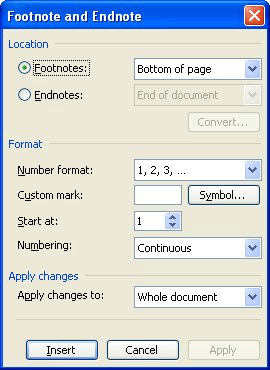
Figure 1. The Footnote and Endnote dialog box.
WordTips is your source for cost-effective Microsoft Word training. (Microsoft Word is the most popular word processing software in the world.) This tip (516) applies to Microsoft Word 97, 2000, 2002, and 2003. You can find a version of this tip for the ribbon interface of Word (Word 2007 and later) here: Controlling Footnote Placement.

Create Custom Apps with VBA! Discover how to extend the capabilities of Office 365 applications with VBA programming. Written in clear terms and understandable language, the book includes systematic tutorials and contains both intermediate and advanced content for experienced VB developers. Designed to be comprehensive, the book addresses not just one Office application, but the entire Office suite. Check out Mastering VBA for Microsoft Office 365 today!
Do you want to have multiple footnote references to the same actual footnote in a document? The easiest way to do this is ...
Discover MoreWord allows you to easily add endnotes to your document. It even allows you to specify where those endnotes should appear ...
Discover MoreAutomatic footnotes are easy to insert in Word documents. The default settings are usually fine for most projects. ...
Discover MoreFREE SERVICE: Get tips like this every week in WordTips, a free productivity newsletter. Enter your address and click "Subscribe."
2021-06-22 14:32:46
Elizabeth
I can follow the steps of this tutorial and change the setting to "Below text." However, the footnote is still showing up at the bottom of the page. Do you know how to fix this error? I use Word 365 on a Windows computer.
2019-02-14 13:04:40
My footnote line suddenly has moved to the paragraph indent 0.5 location. How do I move it back to the margin.?
I can move the actual footnote to the margin but not the separator line.
I have no idea how it changed and we're talking 20 years of writing heavily footnoted articles and books in Word.
I sometimes use both end notes and footnotes.
I have Word 10.
2018-10-05 19:05:35
Henry Kerns
Thank YOU!
2017-06-03 02:37:06
Mario Molinari
A footnote created for page 193, for instance, appears on page 60 or 66 or any other random page. This is the first time ever this has happened to me after close to forty years wordprocessing.
How's that possible? And what can i do. Mario
2017-06-02 10:54:02
Allen, first time ever in thirty years plus that when creating a footnote the text 'jumps' to the previous page or pages? Never happened before and I cannot simply explain it.
Have you come across this before yourself? Please advise if you can. Mario
Got a version of Word that uses the menu interface (Word 97, Word 2000, Word 2002, or Word 2003)? This site is for you! If you use a later version of Word, visit our WordTips site focusing on the ribbon interface.
Visit the WordTips channel on YouTube
FREE SERVICE: Get tips like this every week in WordTips, a free productivity newsletter. Enter your address and click "Subscribe."
Copyright © 2026 Sharon Parq Associates, Inc.
Comments