Please Note: This article is written for users of the following Microsoft Word versions: 97, 2000, 2002, and 2003. If you are using a later version (Word 2007 or later), this tip may not work for you. For a version of this tip written specifically for later versions of Word, click here: Adjusting Spacing After a Paragraph.
Written by Allen Wyatt (last updated August 20, 2022)
This tip applies to Word 97, 2000, 2002, and 2003
If you use a typewriter, or even some rudimentary word processors, to add space between paragraphs you simply press the Enter key a few times. While you can also do this in Word, the program gives you much greater control over the spacing between paragraphs—if you choose to use it. To modify the amount of space left between the end of one paragraph and the start of the next, follow these steps:
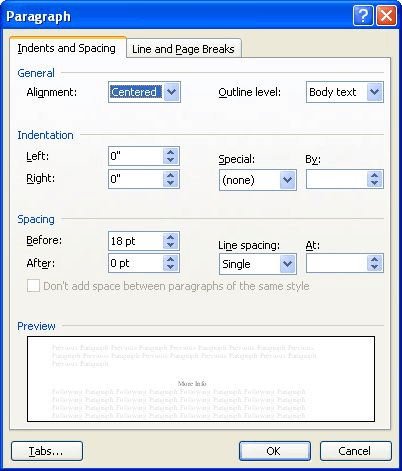
Figure 1. The Paragraph dialog box.
To adjust the value in the After box, you can use the up and down arrows to the right of the box, or you can enter a value directly. Values can be entered in any of the standard measurements accepted by Word.
WordTips is your source for cost-effective Microsoft Word training. (Microsoft Word is the most popular word processing software in the world.) This tip (171) applies to Microsoft Word 97, 2000, 2002, and 2003. You can find a version of this tip for the ribbon interface of Word (Word 2007 and later) here: Adjusting Spacing After a Paragraph.

The First and Last Word on Word! Bestselling For Dummies author Dan Gookin puts his usual fun and friendly candor back to work to show you how to navigate Word 2019. Spend more time working and less time trying to figure it all out! Check out Word 2019 For Dummies today!
When you get one paragraph formatted just the way you want, you might want to copy that formatting so it can be applied ...
Discover MoreAdding dot leaders to your text is easy through the application of tab stops. This tip explains the steps you need to ...
Discover MoreWord can help you do quite a bit of complex formatting to your lists, both bulleted and numbered. Using the steps ...
Discover MoreFREE SERVICE: Get tips like this every week in WordTips, a free productivity newsletter. Enter your address and click "Subscribe."
There are currently no comments for this tip. (Be the first to leave your comment—just use the simple form above!)
Got a version of Word that uses the menu interface (Word 97, Word 2000, Word 2002, or Word 2003)? This site is for you! If you use a later version of Word, visit our WordTips site focusing on the ribbon interface.
Visit the WordTips channel on YouTube
FREE SERVICE: Get tips like this every week in WordTips, a free productivity newsletter. Enter your address and click "Subscribe."
Copyright © 2026 Sharon Parq Associates, Inc.
Comments