Written by Allen Wyatt (last updated April 21, 2022)
This tip applies to Word 97, 2000, 2002, and 2003
Have you ever tried to place clip art into your document from the Clip Art Gallery, only to have it not be visible? If you have this problem, try this solution:
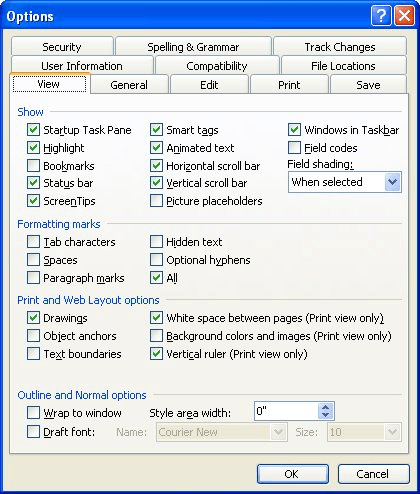
Figure 1. The View tab of the Options dialog box.
Now you should be able to place your clip art, as desired. These settings are normally cleared and selected (respectively) by default, but another user might have changed them on your system. Also, Word can change these settings automatically if it detects that screen redrawing is slow because of hardware considerations or because of the number of graphics in the document.
WordTips is your source for cost-effective Microsoft Word training. (Microsoft Word is the most popular word processing software in the world.) This tip (8514) applies to Microsoft Word 97, 2000, 2002, and 2003.

The First and Last Word on Word! Bestselling For Dummies author Dan Gookin puts his usual fun and friendly candor back to work to show you how to navigate Word 2019. Spend more time working and less time trying to figure it all out! Check out Word 2019 For Dummies today!
Want a graphic to appear at a precise place on the page? It's easy to gain control by following the steps in this tip.
Discover MorePlace enough pictures, and sooner or later you start wondering if there is a way to set up some default settings for ...
Discover MoreNeed to know how many graphics a document contains? Getting at the true number may take a little more work than it first ...
Discover MoreFREE SERVICE: Get tips like this every week in WordTips, a free productivity newsletter. Enter your address and click "Subscribe."
2017-02-13 11:12:27
Kristen
You can also click on the Edit toolbar, then on "Paste Special". Make sure "picture" is highlighted and not "HTML format".
Got a version of Word that uses the menu interface (Word 97, Word 2000, Word 2002, or Word 2003)? This site is for you! If you use a later version of Word, visit our WordTips site focusing on the ribbon interface.
Visit the WordTips channel on YouTube
FREE SERVICE: Get tips like this every week in WordTips, a free productivity newsletter. Enter your address and click "Subscribe."
Copyright © 2025 Sharon Parq Associates, Inc.
Comments