Please Note: This article is written for users of the following Microsoft Word versions: 97, 2000, 2002, and 2003. If you are using a later version (Word 2007 or later), this tip may not work for you. For a version of this tip written specifically for later versions of Word, click here: Table Header Rows after a Manual Page Break.
Ed had his table set up the way he wanted, with a couple of rows repeated at the top of each page. He ran into a problem, however, when he inserted a manual page break in the middle of the table. When he did, the formerly repeating rows no longer repeated at the top of the table.
The reason for this is rather simple—when you insert a page break into a table you are, in reality, splitting the table into two separate tables. The rows that were repeating are no longer in the new table, but in the original table.
To get around this problem, don't insert a manual page break in the table to force a row to a new page. Instead, use this formatting approach:
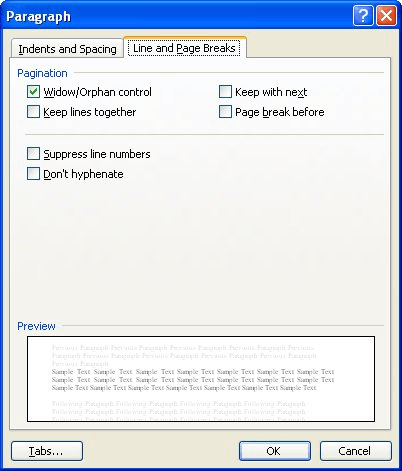
Figure 1. The Line and Page Breaks tab of the Paragraph dialog box.
Now the row will always start at the beginning of a new page, your table is not "broken" into two parts, and your desired rows will still repeat at the top of each page.
WordTips is your source for cost-effective Microsoft Word training. (Microsoft Word is the most popular word processing software in the world.) This tip (3504) applies to Microsoft Word 97, 2000, 2002, and 2003. You can find a version of this tip for the ribbon interface of Word (Word 2007 and later) here: Table Header Rows after a Manual Page Break.

Learning Made Easy! Quickly teach yourself how to format, publish, and share your content using Word 2021 or Microsoft 365. With Step by Step, you set the pace, building and practicing the skills you need, just when you need them! Check out Microsoft Word Step by Step today!
Want to move a column in a table very easily? You can do so by using the same editing techniques you are already using.
Discover MoreWord includes a power table editor that allows you to create and work with tables easily. At some point, however, you ...
Discover MoreMany times before applying formatting or doing another operation, you need to select an individual cell in a table. ...
Discover MoreFREE SERVICE: Get tips like this every week in WordTips, a free productivity newsletter. Enter your address and click "Subscribe."
There are currently no comments for this tip. (Be the first to leave your comment—just use the simple form above!)
Got a version of Word that uses the menu interface (Word 97, Word 2000, Word 2002, or Word 2003)? This site is for you! If you use a later version of Word, visit our WordTips site focusing on the ribbon interface.
Visit the WordTips channel on YouTube
FREE SERVICE: Get tips like this every week in WordTips, a free productivity newsletter. Enter your address and click "Subscribe."
Copyright © 2026 Sharon Parq Associates, Inc.
Comments