Please Note: This article is written for users of the following Microsoft Word versions: 97, 2000, 2002, and 2003. If you are using a later version (Word 2007 or later), this tip may not work for you. For a version of this tip written specifically for later versions of Word, click here: Automatically Formatting Text within Quotes.
Written by Allen Wyatt (last updated October 4, 2025)
This tip applies to Word 97, 2000, 2002, and 2003
Sandy asked how to find all text between quotation marks and format it to be bold. The solution needs to be able to handle multiple words between the quote marks—entire phrases that need to be bold. This is an interesting question, and there are several ways that it can be approached.
One approach is to use Word's powerful Find and Replace feature to do just what you need. Follow these steps:
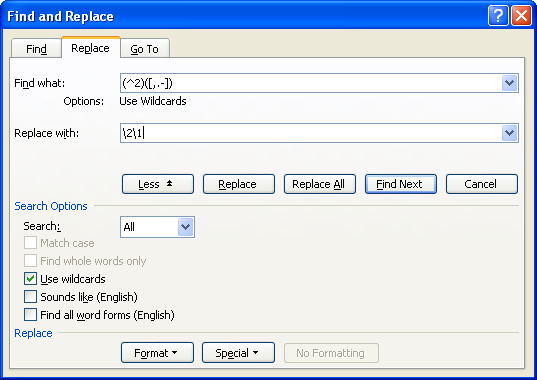
Figure 1. The Replace tab of the Find and Replace dialog box.
["|"]*["|"]
Notice that when Word is done with this search and replace, it will have bolded not only the text within the quotes, but the quotes themselves. If you want to change the quotes back to normal, you can do another wildcard search, this time looking for simply ["|"|"] (step 2, with the last two quotes being opening and closing smart quotes) and replacing it with Not Bold formatting (step 5).
It is interesting to note that you must search for ["|"]*["|"] and not simply for "*". The reason for this is quite simple. If you are getting your documents (the ones you are formatting) from someone else, you don't know right off the bat if they used smart quotes, regular quotes, or a combination of both. By using the brackets surrounding the two types of quotes on both sides of a vertical bar, you are telling Word to match with either type of opening or closing quote. When you have Use Wildcards selected, Word discriminates between regular and smart quotes. (It doesn't discriminate if you are using Search and Replace without wildcards turned on.)
If you need to do quite a bit of formatting of information between quotes in this manner, the best bet is to create a macro that you can then add to a menu choice or a toolbar button. Perhaps the easiest way is to simply use the macro recorder to record the above steps. If you prefer, you can utilize the following VBA macro to do the trick:
Sub BoldBetweenQuotes()
' base for a quotes finding macro
Dim blnSearchAgain As Boolean
' move to start of doc
Selection.HomeKey Unit:=wdStory
' start of loop
Do
' set up find of first of quote pair
With Selection.Find
.ClearFormatting
.Text = Chr(34)
.Replacement.Text = ""
.Forward = True
.Wrap = wdFindStop
.Execute
End With
If Selection.Find.Found Then
Selection.MoveRight Unit:=wdCharacter, Count:=1
' switch on selection extend mode
Selection.Extend
' find second quote of this pair
Selection.Find.Execute
If Selection.Find.Found Then
Selection.MoveLeft Unit:=wdCharacter, Count:=1
' make it bold
Selection.Font.Bold = True
Selection.Collapse Direction:=wdCollapseEnd
Selection.MoveRight Unit:=wdCharacter, Count:=1
blnSearchAgain = True
Else
blnSearchAgain = False
End If
Else
blnSearchAgain = False
End If
Loop While blnSearchAgain
End Sub
Note:
WordTips is your source for cost-effective Microsoft Word training. (Microsoft Word is the most popular word processing software in the world.) This tip (1500) applies to Microsoft Word 97, 2000, 2002, and 2003. You can find a version of this tip for the ribbon interface of Word (Word 2007 and later) here: Automatically Formatting Text within Quotes.

Discover the Power of Microsoft Office This beginner-friendly guide reveals the expert tips and strategies you need to skyrocket your productivity and use Office 365 like a pro. Mastering software like Word, Excel, and PowerPoint is essential to be more efficient and advance your career. Simple lessons guide you through every step, providing the knowledge you need to get started. Check out Microsoft Office 365 For Beginners today!
Have you had the margins in a group of documents change without you knowingly doing anything? This tip explores some ...
Discover MoreIf you receive a document from somebody else, you might not be able to edit it if the document contains fonts that you ...
Discover MoreWhen your document uses fonts that are not available on your computer system, Word substitutes other fonts that it feels ...
Discover MoreFREE SERVICE: Get tips like this every week in WordTips, a free productivity newsletter. Enter your address and click "Subscribe."
There are currently no comments for this tip. (Be the first to leave your comment—just use the simple form above!)
Got a version of Word that uses the menu interface (Word 97, Word 2000, Word 2002, or Word 2003)? This site is for you! If you use a later version of Word, visit our WordTips site focusing on the ribbon interface.
Visit the WordTips channel on YouTube
FREE SERVICE: Get tips like this every week in WordTips, a free productivity newsletter. Enter your address and click "Subscribe."
Copyright © 2025 Sharon Parq Associates, Inc.
Comments