Written by Allen Wyatt (last updated May 9, 2022)
This tip applies to Word 97, 2000, 2002, and 2003
Harvey noticed that when he is typing along in Word, he can create a registered trademark symbol (circled R) by typing (r). It is AutoCorrect that takes care of this change, but the resulting symbol is not superscripted as Harvey wants it to be.
You can easily correct this problem by simply changing the AutoCorrect entry to a formatted entry. Follow these steps:
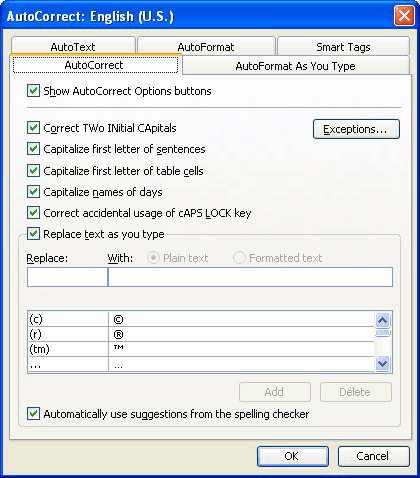
Figure 1. The AutoCorrect tab of the AutoCorrect dialog box.
Now, when you type (r), the characters will be replaced with a superscripted registered trademark symbol.
WordTips is your source for cost-effective Microsoft Word training. (Microsoft Word is the most popular word processing software in the world.) This tip (447) applies to Microsoft Word 97, 2000, 2002, and 2003.

Learning Made Easy! Quickly teach yourself how to format, publish, and share your content using Word 2021 or Microsoft 365. With Step by Step, you set the pace, building and practicing the skills you need, just when you need them! Check out Microsoft Word Step by Step today!
Sometimes it could be helpful to have Word substitute two characters for the one that you type, for instance to replace a ...
Discover MoreSpelling errors can result from improperly ordering letters in a word, or from adding spaces where they shouldn't be. ...
Discover MoreIf you need to delete all the entries in your AutoCorrect list, the easiest way to do so is with a macro. This tip ...
Discover MoreFREE SERVICE: Get tips like this every week in WordTips, a free productivity newsletter. Enter your address and click "Subscribe."
2017-06-20 06:35:23
sudhira
hello,
I tried following these steps in Autocorrect, and i could see in the box it did replace the ® with a superscripted ®... just like here! here it works!! but in my Word document that i'm trying to make it's not superscripting it, it's exactly the same... the symbol, but the same font size at the word and right next to it. the control-shift-+ combination doesn't seem to do anything, 've just been opening autocorrect from the tools menu...
could this be because i'm using Mac?
thanks
SUdhira
Got a version of Word that uses the menu interface (Word 97, Word 2000, Word 2002, or Word 2003)? This site is for you! If you use a later version of Word, visit our WordTips site focusing on the ribbon interface.
Visit the WordTips channel on YouTube
FREE SERVICE: Get tips like this every week in WordTips, a free productivity newsletter. Enter your address and click "Subscribe."
Copyright © 2026 Sharon Parq Associates, Inc.
Comments