Written by Allen Wyatt (last updated May 9, 2022)
This tip applies to Word 97, 2000, 2002, and 2003
Harvey noticed that when he is typing along in Word, he can create a registered trademark symbol (circled R) by typing (r). It is AutoCorrect that takes care of this change, but the resulting symbol is not superscripted as Harvey wants it to be.
You can easily correct this problem by simply changing the AutoCorrect entry to a formatted entry. Follow these steps:
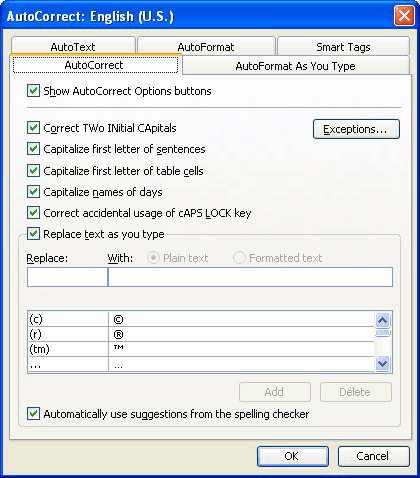
Figure 1. The AutoCorrect tab of the AutoCorrect dialog box.
Now, when you type (r), the characters will be replaced with a superscripted registered trademark symbol.
WordTips is your source for cost-effective Microsoft Word training. (Microsoft Word is the most popular word processing software in the world.) This tip (447) applies to Microsoft Word 97, 2000, 2002, and 2003.

The First and Last Word on Word! Bestselling For Dummies author Dan Gookin puts his usual fun and friendly candor back to work to show you how to navigate Word 2019. Spend more time working and less time trying to figure it all out! Check out Word 2019 For Dummies today!
Word, in an effort to be helpful, will often change the capitalization of the words you type. If you tire of Word's ...
Discover MoreSection marks are used regularly in the writings of some industries, such as in legal documents. If you need a way to ...
Discover MoreIf you need to delete all the entries in your AutoCorrect list, the easiest way to do so is with a macro. This tip ...
Discover MoreFREE SERVICE: Get tips like this every week in WordTips, a free productivity newsletter. Enter your address and click "Subscribe."
2017-06-20 06:35:23
sudhira
hello,
I tried following these steps in Autocorrect, and i could see in the box it did replace the ® with a superscripted ®... just like here! here it works!! but in my Word document that i'm trying to make it's not superscripting it, it's exactly the same... the symbol, but the same font size at the word and right next to it. the control-shift-+ combination doesn't seem to do anything, 've just been opening autocorrect from the tools menu...
could this be because i'm using Mac?
thanks
SUdhira
Got a version of Word that uses the menu interface (Word 97, Word 2000, Word 2002, or Word 2003)? This site is for you! If you use a later version of Word, visit our WordTips site focusing on the ribbon interface.
Visit the WordTips channel on YouTube
FREE SERVICE: Get tips like this every week in WordTips, a free productivity newsletter. Enter your address and click "Subscribe."
Copyright © 2026 Sharon Parq Associates, Inc.
Comments