Please Note: This article is written for users of the following Microsoft Word versions: 97, 2000, 2002, and 2003. If you are using a later version (Word 2007 or later), this tip may not work for you. For a version of this tip written specifically for later versions of Word, click here: Formatting Partial Results of a Search.
Written by Allen Wyatt (last updated March 17, 2021)
This tip applies to Word 97, 2000, 2002, and 2003
Agnes has a series of paragraphs that begin with a title that is followed by a period and two spaces. She would like to search for this pattern (multiple words at the beginning of a paragraph followed by a period and two spaces) and underline just the words, exclusive of the period and the spaces.
This can be done with a wildcard search, in the following manner:
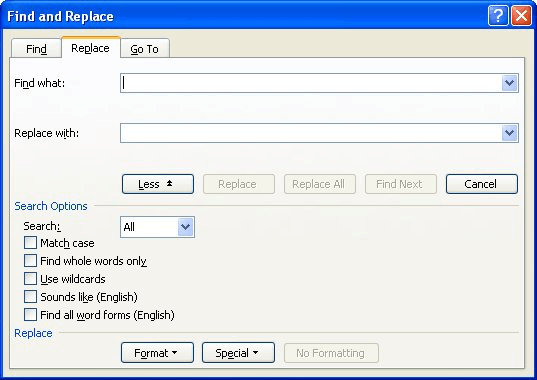
Figure 1. The Replace tab of the Find and Replace dialog box.
That's it. The search pattern you entered in step 4 indicates that you want to search for paragraph marks (^13) followed by any length combination of letters and digits ([A-z 0-9]{1,}), terminated by a period and two spaces ([!. ]). The exclamation mark on means that while the period and two spaces are to be used to determine a match, they aren't to be included in the actual text that is found.
All of this is then used in the Replace With, as the ^& combination means to use the "found" text as the replacement. This, however, is formatted with an underline.
Understand that steps 2 and 9 are very important. If you don't do the search from the bottom of the document toward the top, you won't get the desired results.
As presented above, the steps result in all the text before the period being underlined. If you prefer to have a different type of underline (such as underlining only the words), then in step 7 you should click the Format button, choose Font, and use the Underline drop-down list to specify the type of underline you desire.
WordTips is your source for cost-effective Microsoft Word training. (Microsoft Word is the most popular word processing software in the world.) This tip (9075) applies to Microsoft Word 97, 2000, 2002, and 2003. You can find a version of this tip for the ribbon interface of Word (Word 2007 and later) here: Formatting Partial Results of a Search.

Create Custom Apps with VBA! Discover how to extend the capabilities of Office 365 applications with VBA programming. Written in clear terms and understandable language, the book includes systematic tutorials and contains both intermediate and advanced content for experienced VB developers. Designed to be comprehensive, the book addresses not just one Office application, but the entire Office suite. Check out Mastering VBA for Microsoft Office 365 today!
Sometimes you'll run across the need to replace a very specific sequence of characters in your document. It is for these ...
Discover MoreThe pattern matching capabilities of Word's search engine are quite powerful. You can tailor your search pattern so that ...
Discover MoreWord has a power capability to search for information and then replace that information in some way. Finding the right ...
Discover MoreFREE SERVICE: Get tips like this every week in WordTips, a free productivity newsletter. Enter your address and click "Subscribe."
2015-12-12 13:55:00
Phil Rabichow
Problem solved, but with a different solution. It's a 3 step process.
Using wildcards:
1. Find: (^13[A-z 0-9]{1,})([.][ ]{2})
Note that this uses 2 expressions. The first finds a paragraph mark followed by any combination of letters, spaces, & numbers. The 2nd finds a single period followed by 2 spaces.
Replace all: 1%%%% & press Ctrl+U to make it underlined. The 1 replaces only the first expression, so the %%%% (any series of characters that aren't in your document) replaces the period & two spaces, all underlined.
2. Find: %%%%
Replace all: press Ctrl+U to change the formatting to "no underline" & type a period & 2 spaces. (then do replace all)
This technique is the only one I found that changes part of a "find".
Got a version of Word that uses the menu interface (Word 97, Word 2000, Word 2002, or Word 2003)? This site is for you! If you use a later version of Word, visit our WordTips site focusing on the ribbon interface.
Visit the WordTips channel on YouTube
FREE SERVICE: Get tips like this every week in WordTips, a free productivity newsletter. Enter your address and click "Subscribe."
Copyright © 2025 Sharon Parq Associates, Inc.
Comments