Written by Allen Wyatt (last updated November 5, 2016)
This tip applies to Word 97, 2000, 2002, and 2003
Word allows you to locate your footnotes in a couple different places in your document. Regardless of where you place footnotes, it is possible that a long footnote could overrun the space allocated for footnotes. In such an instance, Word automatically continues the footnote on the following page.
In these cases, you can specify that Word use special wording at the bottom of the footnote area to indicate that they are continued on the next page. For instance, you might want Word to print Continued on next page... at the bottom of any footnotes that will be split. To change the continuation notice, follow these steps:
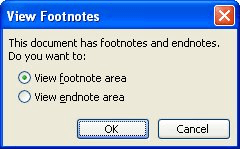
Figure 1. The View Footnotes dialog box.
WordTips is your source for cost-effective Microsoft Word training. (Microsoft Word is the most popular word processing software in the world.) This tip (1877) applies to Microsoft Word 97, 2000, 2002, and 2003.

Create Custom Apps with VBA! Discover how to extend the capabilities of Office 365 applications with VBA programming. Written in clear terms and understandable language, the book includes systematic tutorials and contains both intermediate and advanced content for experienced VB developers. Designed to be comprehensive, the book addresses not just one Office application, but the entire Office suite. Check out Mastering VBA for Microsoft Office 365 today!
Endnotes are indispensable in some types of writing. You may want to create endnotes, however, that don't follow the ...
Discover MoreIf you want to have footnotes appear in a different number of columns than what your text appears in, you may be out of ...
Discover MoreWord does footnotes. Word does endnotes. Word doesn't do footnotes within endnotes. Here's a discussion as to why and ...
Discover MoreFREE SERVICE: Get tips like this every week in WordTips, a free productivity newsletter. Enter your address and click "Subscribe."
2018-02-04 07:09:45
Moha
How we can create two diffrent footnote line.
for example page 1 footnote seperator in right and in page two we can place in left
Got a version of Word that uses the menu interface (Word 97, Word 2000, Word 2002, or Word 2003)? This site is for you! If you use a later version of Word, visit our WordTips site focusing on the ribbon interface.
Visit the WordTips channel on YouTube
FREE SERVICE: Get tips like this every week in WordTips, a free productivity newsletter. Enter your address and click "Subscribe."
Copyright © 2026 Sharon Parq Associates, Inc.
Comments