Written by Allen Wyatt (last updated December 2, 2017)
This tip applies to Word 97, 2000, 2002, and 2003
As you work with Word, you will probably notice that it is like working on a piece of paper. The background of the screen is white, text is in black (or some other color you specify), and information generally appears as it would if you would print the document.
If the white background hurts your eyes or is distracting to you, Word allows you to change the appearance of the screen so that you have a blue background with white text. Many people find this more pleasant to work with. You can change this appearance of Word by following these steps if you are using a version of Word prior to Word 2007:
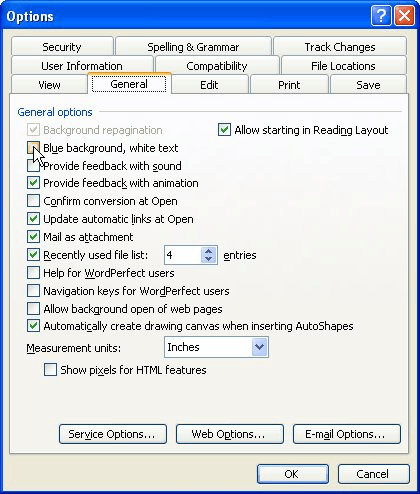
Figure 1. The General tab of the Options dialog box.
This feature was removed from Word 2007, so it is no longer available. The reason Microsoft gave for removing the feature is that it was included for compatibility with older versions of WordPerfect. Apparently they no longer feel that such compatibility is important.
WordTips is your source for cost-effective Microsoft Word training. (Microsoft Word is the most popular word processing software in the world.) This tip (1844) applies to Microsoft Word 97, 2000, 2002, and 2003.

Discover the Power of Microsoft Office This beginner-friendly guide reveals the expert tips and strategies you need to skyrocket your productivity and use Office 365 like a pro. Mastering software like Word, Excel, and PowerPoint is essential to be more efficient and advance your career. Simple lessons guide you through every step, providing the knowledge you need to get started. Check out Microsoft Office 365 For Beginners today!
While there are no true Reveal Codes in Word, as in WordPerfect, as they are vastly different word processors, there is a ...
Discover MoreWord maintains a list of the fonts most recently used in the program. You can't modify the list, but you can turn it on ...
Discover MoreYou already know that Word allows you to customize the tools on your toolbars. You may not have known that it also allows ...
Discover MoreFREE SERVICE: Get tips like this every week in WordTips, a free productivity newsletter. Enter your address and click "Subscribe."
There are currently no comments for this tip. (Be the first to leave your comment—just use the simple form above!)
Got a version of Word that uses the menu interface (Word 97, Word 2000, Word 2002, or Word 2003)? This site is for you! If you use a later version of Word, visit our WordTips site focusing on the ribbon interface.
Visit the WordTips channel on YouTube
FREE SERVICE: Get tips like this every week in WordTips, a free productivity newsletter. Enter your address and click "Subscribe."
Copyright © 2026 Sharon Parq Associates, Inc.
Comments