Please Note: This article is written for users of the following Microsoft Word versions: 97, 2000, 2002, and 2003. If you are using a later version (Word 2007 or later), this tip may not work for you. For a version of this tip written specifically for later versions of Word, click here: Turning Off a Dictionary for a Style.
If you use styles in your documents, chances are pretty good that you will end up defining styles for things such as tables, illustrations, and the like. There is also a good chance that you will want these types of paragraphs to be skipped when doing a grammar- or spell-check. You can ensure this by doing the following if you are using Word 2002 or Word 2003:
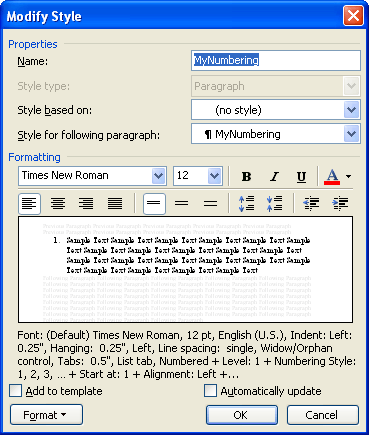
Figure 1. The Modify Style dialog box.
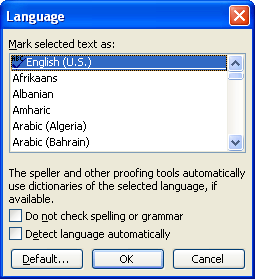
Figure 2. The Language dialog box.
If you are using Word 97 or Word 2000, these are the steps you should follow:
WordTips is your source for cost-effective Microsoft Word training. (Microsoft Word is the most popular word processing software in the world.) This tip (1511) applies to Microsoft Word 97, 2000, 2002, and 2003. You can find a version of this tip for the ribbon interface of Word (Word 2007 and later) here: Turning Off a Dictionary for a Style.

Discover the Power of Microsoft Office This beginner-friendly guide reveals the expert tips and strategies you need to skyrocket your productivity and use Office 365 like a pro. Mastering software like Word, Excel, and PowerPoint is essential to be more efficient and advance your career. Simple lessons guide you through every step, providing the knowledge you need to get started. Check out Microsoft Office 365 For Beginners today!
Have you ever made one formatting change in your document, only to see that change applied to all the paragraphs in the ...
Discover MoreIf you spend a lot of time getting your document styles set "just right," you don't want to take the chance that they ...
Discover MoreIf you have problems with Word freezing at times, it can be very frustrating. Here are a couple of things you can check ...
Discover MoreFREE SERVICE: Get tips like this every week in WordTips, a free productivity newsletter. Enter your address and click "Subscribe."
There are currently no comments for this tip. (Be the first to leave your comment—just use the simple form above!)
Got a version of Word that uses the menu interface (Word 97, Word 2000, Word 2002, or Word 2003)? This site is for you! If you use a later version of Word, visit our WordTips site focusing on the ribbon interface.
Visit the WordTips channel on YouTube
FREE SERVICE: Get tips like this every week in WordTips, a free productivity newsletter. Enter your address and click "Subscribe."
Copyright © 2026 Sharon Parq Associates, Inc.
Comments