Please Note: This article is written for users of the following Microsoft Word versions: 97, 2000, 2002, and 2003. If you are using a later version (Word 2007 or later), this tip may not work for you. For a version of this tip written specifically for later versions of Word, click here: Inserting Today's Date.
Written by Allen Wyatt (last updated August 26, 2023)
This tip applies to Word 97, 2000, 2002, and 2003
Many types of documents require the date. You may be working with a memo, a letter, a report, or some other document in which you must put the date. Word makes this easy by using the Date and Time option from the Insert menu. To insert the date, follow these steps:
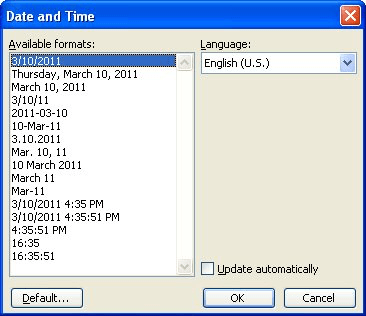
Figure 1. The Date and Time dialog box.
If you choose the "Update Automatically" check box a the bottom of the dialog box, the date is inserted as a field and it will always be updated to reflect the current date as you work on the document on future days. This can be very helpful if you are working with a letter template that you want to always be "in sync" with the day you write the letter.
WordTips is your source for cost-effective Microsoft Word training. (Microsoft Word is the most popular word processing software in the world.) This tip (1241) applies to Microsoft Word 97, 2000, 2002, and 2003. You can find a version of this tip for the ribbon interface of Word (Word 2007 and later) here: Inserting Today's Date.

Discover the Power of Microsoft Office This beginner-friendly guide reveals the expert tips and strategies you need to skyrocket your productivity and use Office 365 like a pro. Mastering software like Word, Excel, and PowerPoint is essential to be more efficient and advance your career. Simple lessons guide you through every step, providing the knowledge you need to get started. Check out Microsoft Office 365 For Beginners today!
Some fractions Word automatically converts to single characters, some it doesn't. Here's why that happens and what you ...
Discover MoreA great way to work on different parts of the same document at the same time is to create windows. These function as ...
Discover MoreThe quick brown fox jumps over the lazy dog, or so the story goes. Here's how to put this type of meaningless text into a ...
Discover MoreFREE SERVICE: Get tips like this every week in WordTips, a free productivity newsletter. Enter your address and click "Subscribe."
There are currently no comments for this tip. (Be the first to leave your comment—just use the simple form above!)
Got a version of Word that uses the menu interface (Word 97, Word 2000, Word 2002, or Word 2003)? This site is for you! If you use a later version of Word, visit our WordTips site focusing on the ribbon interface.
Visit the WordTips channel on YouTube
FREE SERVICE: Get tips like this every week in WordTips, a free productivity newsletter. Enter your address and click "Subscribe."
Copyright © 2025 Sharon Parq Associates, Inc.
Comments