Please Note: This article is written for users of the following Microsoft Word versions: 97, 2000, 2002, and 2003. If you are using a later version (Word 2007 or later), this tip may not work for you. For a version of this tip written specifically for later versions of Word, click here: Editing Custom Dictionaries.
Written by Allen Wyatt (last updated November 24, 2018)
This tip applies to Word 97, 2000, 2002, and 2003
As you use the spell-checking capabilities of Word, you undoubtedly have added words to your custom dictionary. Normally you do this when you run across a word that the main dictionary does not understand, but which you know is correct. When you click on the Add button in the spell-check dialog box, the word is added to your custom dictionary.
You can edit the custom dictionary by following these steps in Word 2003:
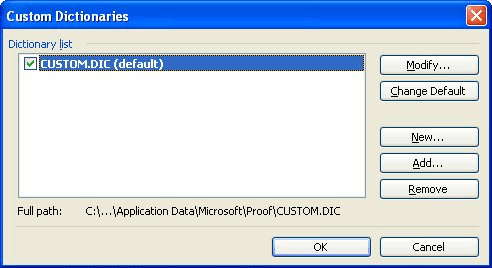
Figure 1. The Custom Dictionaries dialog box.
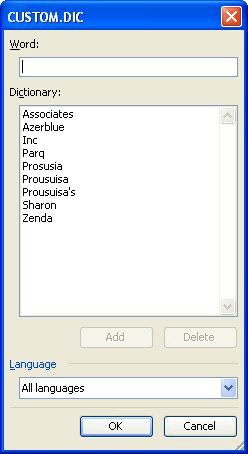
Figure 2. Editing a custom dictionary.
If you are using an older version of Word, then these steps will do:
Regardless of the version of Word you are using, it is interesting to note that custom dictionaries are simply text files. This means you can also edit them by using a different text editor, such as Notepad. In order to find the dictionaries, simply look in the directory where the custom dictionaries are stored. (You can figure out where this is by carefully examining the dialog boxes displayed in the above steps.) The dictionaries are nothing but a list of words that the spell-check should consider as acceptable. You can add words to the dictionary as needed, or delete words that never should have been added in the first place.
Note that when you edit a custom dictionary in Word 97 or Word 2000, automatic spell-checking is turned off. In order to again enable automatic spell-checking, follow these steps:
WordTips is your source for cost-effective Microsoft Word training. (Microsoft Word is the most popular word processing software in the world.) This tip (1038) applies to Microsoft Word 97, 2000, 2002, and 2003. You can find a version of this tip for the ribbon interface of Word (Word 2007 and later) here: Editing Custom Dictionaries.

Learning Made Easy! Quickly teach yourself how to format, publish, and share your content using Word 2021 or Microsoft 365. With Step by Step, you set the pace, building and practicing the skills you need, just when you need them! Check out Microsoft Word Step by Step today!
Word allows you to develop custom dictionaries or use custom dictionaries that have been developed by other people. ...
Discover MoreDoes Word tell you that your custom dictionary is full? It might not actually be full, but even if it is you can add ...
Discover MoreWhen you work with the spelling checker quite a bit, you eventually end up with a sizeable custom dictionary. You might ...
Discover MoreFREE SERVICE: Get tips like this every week in WordTips, a free productivity newsletter. Enter your address and click "Subscribe."
There are currently no comments for this tip. (Be the first to leave your comment—just use the simple form above!)
Got a version of Word that uses the menu interface (Word 97, Word 2000, Word 2002, or Word 2003)? This site is for you! If you use a later version of Word, visit our WordTips site focusing on the ribbon interface.
Visit the WordTips channel on YouTube
FREE SERVICE: Get tips like this every week in WordTips, a free productivity newsletter. Enter your address and click "Subscribe."
Copyright © 2026 Sharon Parq Associates, Inc.
Comments