Please Note: This article is written for users of the following Microsoft Word versions: 97, 2000, 2002, and 2003. If you are using a later version (Word 2007 or later), this tip may not work for you. For a version of this tip written specifically for later versions of Word, click here: Automatically Capitalizing Day Names.
Written by Allen Wyatt (last updated April 25, 2020)
This tip applies to Word 97, 2000, 2002, and 2003
Every time you type a word in Word, the program does quite a bit of behind-the-scenes work to check out what you typed and, if necessary, make changes to it. One of the things that Word can automatically check and correct is the capitalization of days of the week. For instance, if you type the word "wednesday," Word would automatically change it to Wednesday. To control this behavior in Word, follow these steps:
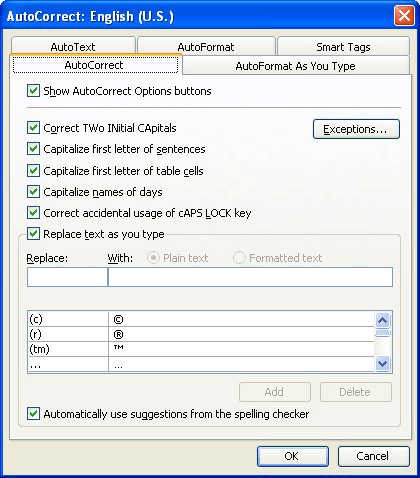
Figure 1. The AutoCorrect tab of the AutoCorrect dialog box.
WordTips is your source for cost-effective Microsoft Word training. (Microsoft Word is the most popular word processing software in the world.) This tip (914) applies to Microsoft Word 97, 2000, 2002, and 2003. You can find a version of this tip for the ribbon interface of Word (Word 2007 and later) here: Automatically Capitalizing Day Names.

Do More in Less Time! An easy-to-understand guide to the more advanced features available in the Microsoft 365 version of Word. Enhance the quality of your documents and boost productivity in any field with this in-depth resource. Complete your Word-related tasks more efficiently as you unlock lesser-known tools and learn to quickly access the features you need. Check out Microsoft 365 Word For Professionals For Dummies today!
Word, by default, includes an AutoCorrect entry that converts (r) to a registered trademark symbol. The problem is, the ...
Discover MoreAutoCorrect is a great help when writing, as it can allow you to create regular blocks of text easily. This can cause ...
Discover MoreWord's AutoCorrect feature can be a great tool to improve your writing. Depending on the type of writing you do, you may ...
Discover MoreFREE SERVICE: Get tips like this every week in WordTips, a free productivity newsletter. Enter your address and click "Subscribe."
There are currently no comments for this tip. (Be the first to leave your comment—just use the simple form above!)
Got a version of Word that uses the menu interface (Word 97, Word 2000, Word 2002, or Word 2003)? This site is for you! If you use a later version of Word, visit our WordTips site focusing on the ribbon interface.
Visit the WordTips channel on YouTube
FREE SERVICE: Get tips like this every week in WordTips, a free productivity newsletter. Enter your address and click "Subscribe."
Copyright © 2026 Sharon Parq Associates, Inc.
Comments