Please Note: This article is written for users of the following Microsoft Word versions: 97, 2000, 2002, and 2003. If you are using a later version (Word 2007 or later), this tip may not work for you. For a version of this tip written specifically for later versions of Word, click here: Adding Captions.
Written by Allen Wyatt (last updated January 6, 2018)
This tip applies to Word 97, 2000, 2002, and 2003
Captions are normally included as a design element of a document. For instance, your design may dictate that every table needs to include a caption that identifies the table. There are two ways you can add a caption in your document. The first is to create your own, and the second is have Word add the caption for you.
If you want to add your own caption, simply start a new paragraph and type the caption. Then make sure that the paragraph is formatted with the Caption style.
If you want to instruct Word to add the caption, follow these steps:
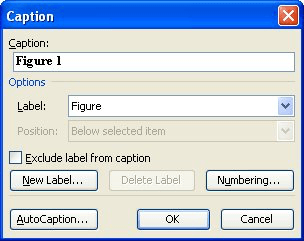
Figure 1. The Caption dialog box.
Since there are multiple steps to insert a caption in this fashion, you may wonder why anyone would use Word to add the caption. There are a couple of reasons. First of all, when Word inserts the caption there is a certain amount of uniformity that is used. You can specify the same label to appear at the beginning of each of your captions. Second, the number that is added to the caption is created as a sequence field. This means that even if you later move the caption, the numbering of the caption will be automatically updated and corrected by Word. Finally, if you aren't comfortable working with styles, using Word to add the caption precludes you from the necessity of assigning styles.
WordTips is your source for cost-effective Microsoft Word training. (Microsoft Word is the most popular word processing software in the world.) This tip (890) applies to Microsoft Word 97, 2000, 2002, and 2003. You can find a version of this tip for the ribbon interface of Word (Word 2007 and later) here: Adding Captions.

Discover the Power of Microsoft Office This beginner-friendly guide reveals the expert tips and strategies you need to skyrocket your productivity and use Office 365 like a pro. Mastering software like Word, Excel, and PowerPoint is essential to be more efficient and advance your career. Simple lessons guide you through every step, providing the knowledge you need to get started. Check out Microsoft Office 365 For Beginners today!
Ever want to use Word's automatic figure captioning feature, without the numbering? While there isn't a way to make this ...
Discover MoreWord allows you to automatically create captions for various elements of your document, such as figures and tables. These ...
Discover MoreWhen using the captioning capabilities of Word, you aren't limited to the three default caption labels provided in the ...
Discover MoreFREE SERVICE: Get tips like this every week in WordTips, a free productivity newsletter. Enter your address and click "Subscribe."
There are currently no comments for this tip. (Be the first to leave your comment—just use the simple form above!)
Got a version of Word that uses the menu interface (Word 97, Word 2000, Word 2002, or Word 2003)? This site is for you! If you use a later version of Word, visit our WordTips site focusing on the ribbon interface.
Visit the WordTips channel on YouTube
FREE SERVICE: Get tips like this every week in WordTips, a free productivity newsletter. Enter your address and click "Subscribe."
Copyright © 2025 Sharon Parq Associates, Inc.
Comments