Please Note: This article is written for users of the following Microsoft Word versions: 97, 2000, 2002, and 2003. If you are using a later version (Word 2007 or later), this tip may not work for you. For a version of this tip written specifically for later versions of Word, click here: Changing Default Tab Stops.
Written by Allen Wyatt (last updated December 9, 2023)
This tip applies to Word 97, 2000, 2002, and 2003
Normally, Word assumes that when you press this Tab key in a paragraph that you want to move the insertion point to the next half inch. This assumes, of course, that you have not set any tabs for the current paragraph. If you want to change the default tab stops for a document, you can do so as follows:
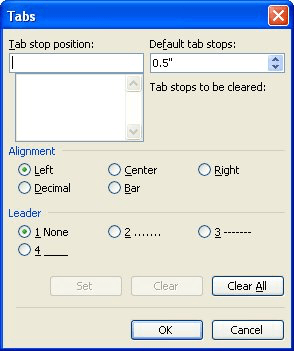
Figure 1. The Tabs dialog box.
Remember that the change you make affects the current document and only those paragraphs that don't have any explicit tab stops set.
WordTips is your source for cost-effective Microsoft Word training. (Microsoft Word is the most popular word processing software in the world.) This tip (632) applies to Microsoft Word 97, 2000, 2002, and 2003. You can find a version of this tip for the ribbon interface of Word (Word 2007 and later) here: Changing Default Tab Stops.

Create Custom Apps with VBA! Discover how to extend the capabilities of Office 365 applications with VBA programming. Written in clear terms and understandable language, the book includes systematic tutorials and contains both intermediate and advanced content for experienced VB developers. Designed to be comprehensive, the book addresses not just one Office application, but the entire Office suite. Check out Mastering VBA for Microsoft Office 365 today!
If you have a constant need to define tabs at the edge of the right margin, you'll love the macro-based technique ...
Discover MoreScientific writing often involves the use of special symbols, such as the plus/minus symbol. If you want to align these ...
Discover MoreMost people use the mouse to set tab stops in the paragraphs in a table. If you prefer to not use the mouse, then you'll ...
Discover MoreFREE SERVICE: Get tips like this every week in WordTips, a free productivity newsletter. Enter your address and click "Subscribe."
There are currently no comments for this tip. (Be the first to leave your comment—just use the simple form above!)
Got a version of Word that uses the menu interface (Word 97, Word 2000, Word 2002, or Word 2003)? This site is for you! If you use a later version of Word, visit our WordTips site focusing on the ribbon interface.
Visit the WordTips channel on YouTube
FREE SERVICE: Get tips like this every week in WordTips, a free productivity newsletter. Enter your address and click "Subscribe."
Copyright © 2025 Sharon Parq Associates, Inc.
Comments