Please Note: This article is written for users of the following Microsoft Word versions: 97, 2000, 2002, and 2003. If you are using a later version (Word 2007 or later), this tip may not work for you. For a version of this tip written specifically for later versions of Word, click here: Clearing All Tab Stops.
Written by Allen Wyatt (last updated September 12, 2022)
This tip applies to Word 97, 2000, 2002, and 2003
There may be times when you want to clear all tab stops for a certain paragraph. For instance, you may decide that you want to reset all the tabs—it is just easier to start with a clear slate, so to speak. To clear all the tab stops for a paragraph, follow these steps:
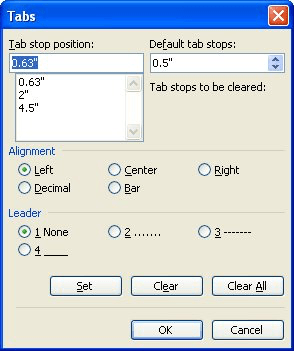
Figure 1. The Tabs dialog box.
WordTips is your source for cost-effective Microsoft Word training. (Microsoft Word is the most popular word processing software in the world.) This tip (247) applies to Microsoft Word 97, 2000, 2002, and 2003. You can find a version of this tip for the ribbon interface of Word (Word 2007 and later) here: Clearing All Tab Stops.

Create Custom Apps with VBA! Discover how to extend the capabilities of Office 365 applications with VBA programming. Written in clear terms and understandable language, the book includes systematic tutorials and contains both intermediate and advanced content for experienced VB developers. Designed to be comprehensive, the book addresses not just one Office application, but the entire Office suite. Check out Mastering VBA for Microsoft Office 365 today!
Aligning different lines in your document is easy. Using the tab stops feature in Word, you can set four different types ...
Discover MoreNeed to delete some tabs tops in a paragraph? It's easy to do using the Tabs dialog box, as described in this tip.
Discover MoreTab stops can be helpful when you want to align text within a paragraph. However, you might also want an easy way to get ...
Discover MoreFREE SERVICE: Get tips like this every week in WordTips, a free productivity newsletter. Enter your address and click "Subscribe."
2018-02-25 07:43:52
bill kanyusik
I have recently join your newsletter and find it very helpful. Have you previously publish on the issue of word getting gradually slower to open?
Got a version of Word that uses the menu interface (Word 97, Word 2000, Word 2002, or Word 2003)? This site is for you! If you use a later version of Word, visit our WordTips site focusing on the ribbon interface.
Visit the WordTips channel on YouTube
FREE SERVICE: Get tips like this every week in WordTips, a free productivity newsletter. Enter your address and click "Subscribe."
Copyright © 2026 Sharon Parq Associates, Inc.
Comments