Please Note: This article is written for users of the following Microsoft Word versions: 97, 2000, 2002, and 2003. If you are using a later version (Word 2007 or later), this tip may not work for you. For a version of this tip written specifically for later versions of Word, click here: Adding Line Numbers.
Written by Allen Wyatt (last updated January 12, 2021)
This tip applies to Word 97, 2000, 2002, and 2003
There are many types of documents that require the use of line numbers. Typically, this is done for legal documents. For instance, each line of a legal contract may need to be numbered. Word allows you to easily add line numbers to your document. This is done in the following manner:
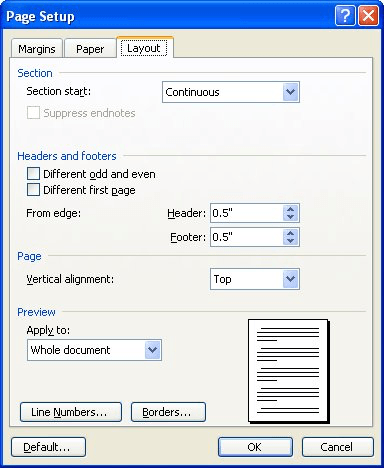
Figure 1. The Layout tab of the Page Setup dialog box.
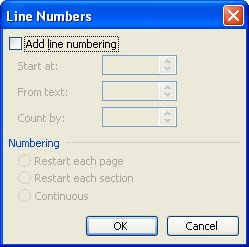
Figure 2. The Line Numbers dialog box.
You should note that you can only see line numbers when working in Print Layout view. If you are working in one of the other views, then the line numbers are hidden.
WordTips is your source for cost-effective Microsoft Word training. (Microsoft Word is the most popular word processing software in the world.) This tip (174) applies to Microsoft Word 97, 2000, 2002, and 2003. You can find a version of this tip for the ribbon interface of Word (Word 2007 and later) here: Adding Line Numbers.

Do More in Less Time! An easy-to-understand guide to the more advanced features available in the Microsoft 365 version of Word. Enhance the quality of your documents and boost productivity in any field with this in-depth resource. Complete your Word-related tasks more efficiently as you unlock lesser-known tools and learn to quickly access the features you need. Check out Microsoft 365 Word For Professionals For Dummies today!
Need to have line numbering turned off for a paragraph or two? You can accomplish the task by following these steps.
Discover MoreNeed to add line numbers to a document? Word provides an easy way to add them, but some of the controls that configure ...
Discover MoreSome types of documents (such as legal documents) may require that individual lines of text be numbered. If you use ...
Discover MoreFREE SERVICE: Get tips like this every week in WordTips, a free productivity newsletter. Enter your address and click "Subscribe."
2024-05-02 14:52:26
Wayne Harris
Want my documents to look better
2017-03-15 07:40:01
Phely
Thank you so much for this article/tip. Now I know the purpose for line numbering
Got a version of Word that uses the menu interface (Word 97, Word 2000, Word 2002, or Word 2003)? This site is for you! If you use a later version of Word, visit our WordTips site focusing on the ribbon interface.
Visit the WordTips channel on YouTube
FREE SERVICE: Get tips like this every week in WordTips, a free productivity newsletter. Enter your address and click "Subscribe."
Copyright © 2026 Sharon Parq Associates, Inc.
Comments