Please Note: This article is written for users of the following Microsoft Word versions: 97, 2000, 2002, and 2003. If you are using a later version (Word 2007 or later), this tip may not work for you. For a version of this tip written specifically for later versions of Word, click here: Setting the Starting Line Number.
Written by Allen Wyatt (last updated January 12, 2022)
This tip applies to Word 97, 2000, 2002, and 2003
If you are working on a very long document that uses line numbering, you may have stored parts of the document in different files. When you print those files, you don't want the line numbers to start over at 1 for each file you print. To adjust the starting line number for a document, follow these steps:
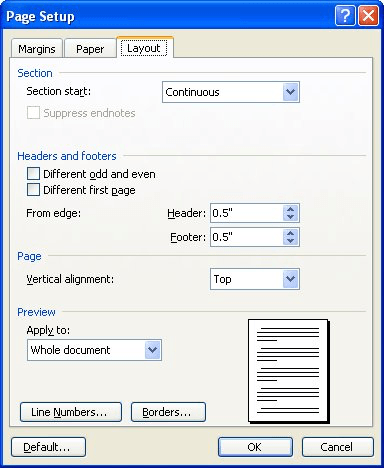
Figure 1. The Layout tab of the Page Setup dialog box.
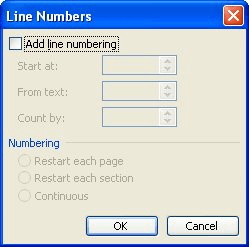
Figure 2. The Line Numbers dialog box.
WordTips is your source for cost-effective Microsoft Word training. (Microsoft Word is the most popular word processing software in the world.) This tip (1631) applies to Microsoft Word 97, 2000, 2002, and 2003. You can find a version of this tip for the ribbon interface of Word (Word 2007 and later) here: Setting the Starting Line Number.

Create Custom Apps with VBA! Discover how to extend the capabilities of Office 365 applications with VBA programming. Written in clear terms and understandable language, the book includes systematic tutorials and contains both intermediate and advanced content for experienced VB developers. Designed to be comprehensive, the book addresses not just one Office application, but the entire Office suite. Check out Mastering VBA for Microsoft Office 365 today!
Need to have line numbering turned off for a paragraph or two? You can accomplish the task by following these steps.
Discover MoreMany types of documents, such as legal documents, require the use of line numbers to make it easier to identify specific ...
Discover MoreNeed to add line numbers to a document? Word provides an easy way to add them, but some of the controls that configure ...
Discover MoreFREE SERVICE: Get tips like this every week in WordTips, a free productivity newsletter. Enter your address and click "Subscribe."
There are currently no comments for this tip. (Be the first to leave your comment—just use the simple form above!)
Got a version of Word that uses the menu interface (Word 97, Word 2000, Word 2002, or Word 2003)? This site is for you! If you use a later version of Word, visit our WordTips site focusing on the ribbon interface.
Visit the WordTips channel on YouTube
FREE SERVICE: Get tips like this every week in WordTips, a free productivity newsletter. Enter your address and click "Subscribe."
Copyright © 2026 Sharon Parq Associates, Inc.
Comments