Please Note: This article is written for users of the following Microsoft Word versions: 97, 2000, 2002, and 2003. If you are using a later version (Word 2007 or later), this tip may not work for you. For a version of this tip written specifically for later versions of Word, click here: Footnotes within Footnotes.
Written by Allen Wyatt (last updated November 5, 2020)
This tip applies to Word 97, 2000, 2002, and 2003
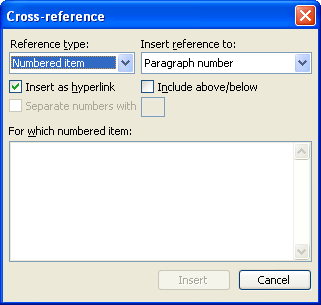
Figure 1. The Cross-reference dialog box.
WordTips is your source for cost-effective Microsoft Word training. (Microsoft Word is the most popular word processing software in the world.) This tip (104) applies to Microsoft Word 97, 2000, 2002, and 2003. You can find a version of this tip for the ribbon interface of Word (Word 2007 and later) here: Footnotes within Footnotes.

Do More in Less Time! An easy-to-understand guide to the more advanced features available in the Microsoft 365 version of Word. Enhance the quality of your documents and boost productivity in any field with this in-depth resource. Complete your Word-related tasks more efficiently as you unlock lesser-known tools and learn to quickly access the features you need. Check out Microsoft 365 Word For Professionals For Dummies today!
The default format for endnote numbers is lowercase Roman numerals. If you want the numbers to use a different format, ...
Discover MoreText boxes and endnotes are both great tools you can use within a document. Problem is, you cannot use them ...
Discover MoreEndnotes appear at either the end of a section or the end of an entire document. It is just as easy to insert an endnote ...
Discover MoreFREE SERVICE: Get tips like this every week in WordTips, a free productivity newsletter. Enter your address and click "Subscribe."
2022-01-02 00:44:04
Lester Language
Your knowledge of Word always amazes me. However, this suggestion seems a little too convoluted. If I'm not mistaken, the Chicago Manual suggests using non-numeric symbols like '*' or '†' or '‡' for footnotes within quotations or within footnotes, and I believe gives a hierarchy of such symbols that allows for up to four or five footnotes within a quote or footnote. Carrying things a bit farther, to add a footnote to a footnote that is already within a footnote, one might use the same set of symbols, but in reverse, or perhaps offset by starting the second-level subnote with the symbol corresponding to the current level, thus allowing for up to five levels.¹ This approach of course doesn't sequentially number subnote along with the first-level notes, but it could be argued that if subnotes are numbered the numbering should start over in each note containing a subnote. OR the first subnote should be numbered '1.1', the first sub(sub)note within it '1.1.1', etc.
___________________________
¹ This would be your normal footnote.*
___________________
*A footnote is a text inserted outside the main text for purposes of explanation, comment, etc.,
usually inserted at the foot† of the page.
____________________________________
† ...whence the term 'footnote.'
(The dagger and double dagger symbols should of course be in superscript.)
Got a version of Word that uses the menu interface (Word 97, Word 2000, Word 2002, or Word 2003)? This site is for you! If you use a later version of Word, visit our WordTips site focusing on the ribbon interface.
Visit the WordTips channel on YouTube
FREE SERVICE: Get tips like this every week in WordTips, a free productivity newsletter. Enter your address and click "Subscribe."
Copyright © 2026 Sharon Parq Associates, Inc.
Comments