Please Note: This article is written for users of the following Microsoft Word versions: 97, 2000, 2002, and 2003. If you are using a later version (Word 2007 or later), this tip may not work for you. For a version of this tip written specifically for later versions of Word, click here: Spell-checking Uppercase Words.
Written by Allen Wyatt (last updated March 24, 2018)
This tip applies to Word 97, 2000, 2002, and 2003
Word includes a powerful spell-checker that, in reality, does a pretty good job. If you do quite a bit of technical writing and use a lot of acronyms, you know that most of them are easily flagged as misspelled words. You can make sure that Word ignores uppercase words in any spell-check by following these steps:
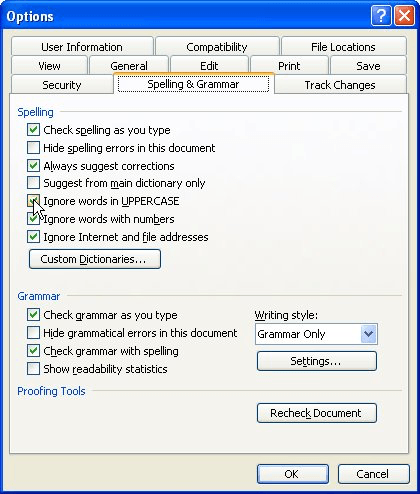
Figure 1. The Spelling & Grammar tab of the Options dialog box.
The only downside to making this configuration change, of course, is if you use all uppercase for section titles or for other special words. In this case, Word still ignores them, since they are uppercase. Make sure you change the setting of this check box based on the type of work you are doing in your current document.
WordTips is your source for cost-effective Microsoft Word training. (Microsoft Word is the most popular word processing software in the world.) This tip (66) applies to Microsoft Word 97, 2000, 2002, and 2003. You can find a version of this tip for the ribbon interface of Word (Word 2007 and later) here: Spell-checking Uppercase Words.

Create Custom Apps with VBA! Discover how to extend the capabilities of Office 365 applications with VBA programming. Written in clear terms and understandable language, the book includes systematic tutorials and contains both intermediate and advanced content for experienced VB developers. Designed to be comprehensive, the book addresses not just one Office application, but the entire Office suite. Check out Mastering VBA for Microsoft Office 365 today!
Need a quick way to display the dictionary or other grammar tools? Use one of the handy built-in shortcuts provided by Word.
Discover MoreWant to correct the spelling of a word that Word thinks is improperly spelled? A quick way to do it is to right-click the ...
Discover MoreThe rules of professional editing often require that editorial changes in a quote be noted with brackets. These brackets, ...
Discover MoreFREE SERVICE: Get tips like this every week in WordTips, a free productivity newsletter. Enter your address and click "Subscribe."
2022-01-23 00:59:58
Steve Baker
I write a lot of Usenet posts that have a subject header field. I capitalize some words for emphasis and want these words completely ignored when I run them through a macro I have set up. The macro is simple. It takes the words I've highlighted and copied and runs the "change case" to capitalize all words. Then it runs the spell checker part of the macro. If a word, such as "LOL" is in the title, it gets ignored, because that word is not in the default dictionary and spell check is set to ignore capped words. However, if I cap the word "COOL", which IS in the dictionary, Word changes the case to first letter only.
Ex: "LOL... He Thinks He's COOL", gets changed to "LOL... He Thinks He's Cool" - LOL stays the same because it's not in the dictionary and gets ignored. I want words that I've capitalized to stay capped.
I've put "COOL" in exclusionary dictionaries and can't seem to get it to work. Any suggestions? Thank you for your time.
Got a version of Word that uses the menu interface (Word 97, Word 2000, Word 2002, or Word 2003)? This site is for you! If you use a later version of Word, visit our WordTips site focusing on the ribbon interface.
Visit the WordTips channel on YouTube
FREE SERVICE: Get tips like this every week in WordTips, a free productivity newsletter. Enter your address and click "Subscribe."
Copyright © 2026 Sharon Parq Associates, Inc.
Comments