Please Note: This article is written for users of the following Microsoft Word versions: 97, 2000, 2002, and 2003. If you are using a later version (Word 2007 or later), this tip may not work for you. For a version of this tip written specifically for later versions of Word, click here: Inserting the Date Your Document Was Last Printed.
Written by Allen Wyatt (last updated October 8, 2022)
This tip applies to Word 97, 2000, 2002, and 2003
One of the pieces of information that Word maintains about documents is when they were last printed. Every time you print your document, this piece of information is updated. There may be times when you want to display this "last printed" date in your document. To do this, follow these steps:
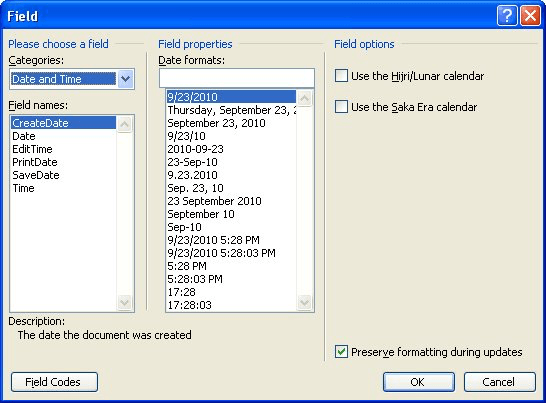
Figure 1. The Field dialog box.
WordTips is your source for cost-effective Microsoft Word training. (Microsoft Word is the most popular word processing software in the world.) This tip (1841) applies to Microsoft Word 97, 2000, 2002, and 2003. You can find a version of this tip for the ribbon interface of Word (Word 2007 and later) here: Inserting the Date Your Document Was Last Printed.

The First and Last Word on Word! Bestselling For Dummies author Dan Gookin puts his usual fun and friendly candor back to work to show you how to navigate Word 2013. Spend more time working and less time trying to figure it all out! Check out Word 2013 For Dummies today!
If you try to add a quote mark or a backslash as part of a field parameter or switch, you may be surprised at what you ...
Discover MoreA field can be locked or unlocked, and its condition controls whether it is updated automatically or not. If you want to ...
Discover MoreYou can use sequence fields for reliable numbering. They are quick, easy, and don't have some of the drawbacks of ...
Discover MoreFREE SERVICE: Get tips like this every week in WordTips, a free productivity newsletter. Enter your address and click "Subscribe."
There are currently no comments for this tip. (Be the first to leave your comment—just use the simple form above!)
Got a version of Word that uses the menu interface (Word 97, Word 2000, Word 2002, or Word 2003)? This site is for you! If you use a later version of Word, visit our WordTips site focusing on the ribbon interface.
Visit the WordTips channel on YouTube
FREE SERVICE: Get tips like this every week in WordTips, a free productivity newsletter. Enter your address and click "Subscribe."
Copyright © 2024 Sharon Parq Associates, Inc.
Comments