Please Note: This article is written for users of the following Microsoft Word versions: 97, 2000, 2002, and 2003. If you are using a later version (Word 2007 or later), this tip may not work for you. For a version of this tip written specifically for later versions of Word, click here: Removing the Box from a Text Box.
Written by Allen Wyatt (last updated September 10, 2016)
This tip applies to Word 97, 2000, 2002, and 2003
When you insert a text box in your document, Word automatically places a border around it. This is great for some document designs, but you may prefer to remove the border. To remove the border from a text box, follow these steps:
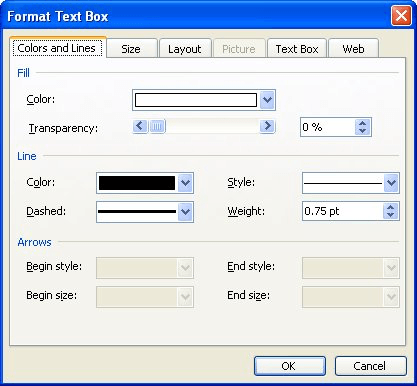
Figure 1. The Colors and Lines tab of the Format Text Box dialog box.
WordTips is your source for cost-effective Microsoft Word training. (Microsoft Word is the most popular word processing software in the world.) This tip (1785) applies to Microsoft Word 97, 2000, 2002, and 2003. You can find a version of this tip for the ribbon interface of Word (Word 2007 and later) here: Removing the Box from a Text Box.

Do More in Less Time! Are you ready to harness the full power of Word 2013 to create professional documents? In this comprehensive guide you'll learn the skills and techniques for efficiently building the documents you need for your professional and your personal life. Check out Word 2013 In Depth today!
A quick little shortcut can help you easily step through different font sizes for whatever text you've selected. Word ...
Discover MoreThe AutoFormat feature of Word can be configured to make changes to a variety of conditions in your document. Here's how ...
Discover MoreWhen laying out your document, you may want to use a text box that appears to be positioned over your text, but to be ...
Discover MoreFREE SERVICE: Get tips like this every week in WordTips, a free productivity newsletter. Enter your address and click "Subscribe."
2023-02-24 11:23:52
Steve
Thanks this helped me get rid of the text box line border!
2022-10-31 02:55:13
Innocent udoh
Thanks. I was struggling with this problem for days until I see your article. Problem resolved. Now I can remove Text box from my Documents. Kudos
2022-08-30 12:58:48
My color dropdown list does not contain "no line" option. Now what??
2019-08-27 17:14:12
Allan
Step 4. In the Color drop-down list, select No Line.
In Word 2007 there is no 'No Line' option. Must choose 'No Color'.
2019-08-15 18:16:07
Fiona
This needs to be updated
2018-09-07 07:56:34
Fiona
I have word on iPad and still can't work out how to remove the text box outline, tips please, I'm trying to make wedding invitations. Thanks
Got a version of Word that uses the menu interface (Word 97, Word 2000, Word 2002, or Word 2003)? This site is for you! If you use a later version of Word, visit our WordTips site focusing on the ribbon interface.
Visit the WordTips channel on YouTube
FREE SERVICE: Get tips like this every week in WordTips, a free productivity newsletter. Enter your address and click "Subscribe."
Copyright © 2024 Sharon Parq Associates, Inc.
Comments