Please Note: This article is written for users of the following Microsoft Word versions: 97, 2000, 2002, and 2003. If you are using a later version (Word 2007 or later), this tip may not work for you. For a version of this tip written specifically for later versions of Word, click here: Inserting the User's Name.
Written by Allen Wyatt (last updated January 27, 2024)
This tip applies to Word 97, 2000, 2002, and 2003
When you install Word, you are asked for your name. This information is stored with Word, and you can later access it. For instance, Word allows you to use your name in the return address of an envelope. If you want to automatically insert the user name in your documents, you can follow these steps:
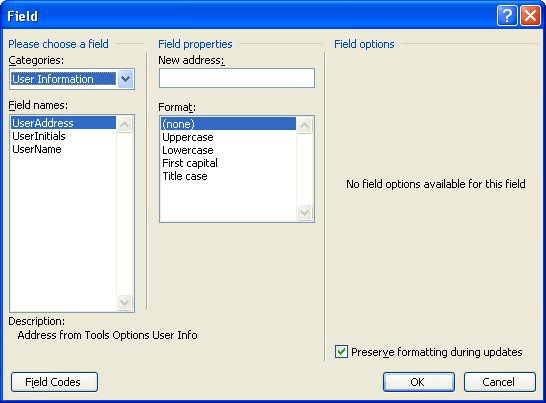
Figure 1. The Field dialog box.
The advantage of using a field to add this information to the document is that it is dynamic. This means that if you change the user name in Word itself, the name returned by the field is updated as well.
WordTips is your source for cost-effective Microsoft Word training. (Microsoft Word is the most popular word processing software in the world.) This tip (1692) applies to Microsoft Word 97, 2000, 2002, and 2003. You can find a version of this tip for the ribbon interface of Word (Word 2007 and later) here: Inserting the User's Name.

Create Custom Apps with VBA! Discover how to extend the capabilities of Office 365 applications with VBA programming. Written in clear terms and understandable language, the book includes systematic tutorials and contains both intermediate and advanced content for experienced VB developers. Designed to be comprehensive, the book addresses not just one Office application, but the entire Office suite. Check out Mastering VBA for Microsoft Office 365 today!
Tired of messing with inserting the date and then changing it to a format that is more to your liking? There's a quick ...
Discover MoreOne of the many uses for Word is to create forms that can be easily filled in by other people. This is made possible by ...
Discover MoreNeed to know how many times your document has been saved? Word keeps track of this information, and makes it easily ...
Discover MoreFREE SERVICE: Get tips like this every week in WordTips, a free productivity newsletter. Enter your address and click "Subscribe."
There are currently no comments for this tip. (Be the first to leave your comment—just use the simple form above!)
Got a version of Word that uses the menu interface (Word 97, Word 2000, Word 2002, or Word 2003)? This site is for you! If you use a later version of Word, visit our WordTips site focusing on the ribbon interface.
Visit the WordTips channel on YouTube
FREE SERVICE: Get tips like this every week in WordTips, a free productivity newsletter. Enter your address and click "Subscribe."
Copyright © 2025 Sharon Parq Associates, Inc.
Comments