Please Note: This article is written for users of the following Microsoft Word versions: 97, 2000, 2002, and 2003. If you are using a later version (Word 2007 or later), this tip may not work for you. For a version of this tip written specifically for later versions of Word, click here: Inserting the Template Name in Your Document.
Written by Allen Wyatt (last updated July 16, 2022)
This tip applies to Word 97, 2000, 2002, and 2003
Every Word document has a template attached to it. This template defines things such as your menus, toolbars, macros, and styles (among other things). If you do not explicitly attach a template, then Word uses the Normal.Dot template. The name of the template file attached to your document can be inserted into your document and updated automatically. To do this, follow these steps:
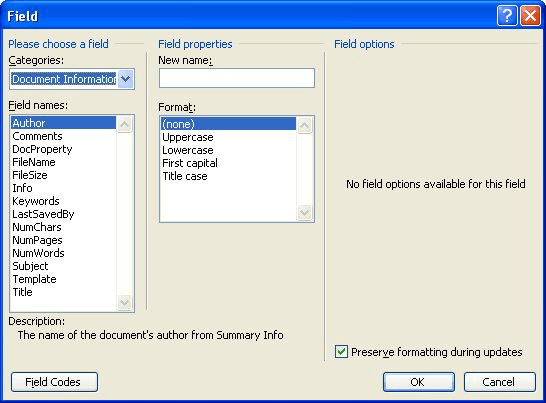
Figure 1. The Field dialog box.
WordTips is your source for cost-effective Microsoft Word training. (Microsoft Word is the most popular word processing software in the world.) This tip (1245) applies to Microsoft Word 97, 2000, 2002, and 2003. You can find a version of this tip for the ribbon interface of Word (Word 2007 and later) here: Inserting the Template Name in Your Document.

Create Custom Apps with VBA! Discover how to extend the capabilities of Office 2013 (Word, Excel, PowerPoint, Outlook, and Access) with VBA programming, using it for writing macros, automating Office applications, and creating custom applications. Check out Mastering VBA for Office 2013 today!
Once you save a document on disk, it is stored in a particular folder (or location) on that disk. You may want that ...
Discover MoreOne of the things that Word keeps track of regarding your document is the number of characters it contains. Using the ...
Discover MoreWhen using form fields to gather information from users of your documents, you may want to make sure that some of the ...
Discover MoreFREE SERVICE: Get tips like this every week in WordTips, a free productivity newsletter. Enter your address and click "Subscribe."
There are currently no comments for this tip. (Be the first to leave your comment—just use the simple form above!)
Got a version of Word that uses the menu interface (Word 97, Word 2000, Word 2002, or Word 2003)? This site is for you! If you use a later version of Word, visit our WordTips site focusing on the ribbon interface.
Visit the WordTips channel on YouTube
FREE SERVICE: Get tips like this every week in WordTips, a free productivity newsletter. Enter your address and click "Subscribe."
Copyright © 2024 Sharon Parq Associates, Inc.
Comments