Please Note: This article is written for users of the following Microsoft Word versions: 97, 2000, 2002, and 2003. If you are using a later version (Word 2007 or later), this tip may not work for you. For a version of this tip written specifically for later versions of Word, click here: Turning Off Paragraph Hyphenation.
The hyphenation tool provided with Word can be very handy when creating a document. There may be some paragraphs, however, in which you don't want Word to hyphenate words. You can turn off hyphenation for selected paragraphs by following these steps:
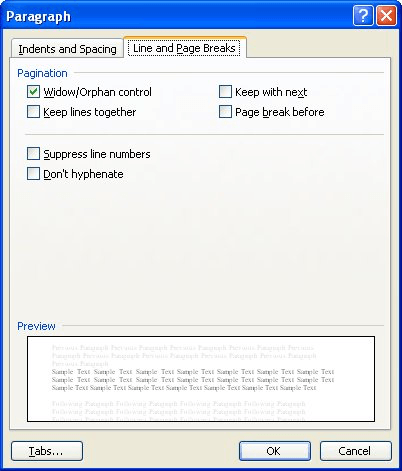
Figure 1. The Line and Page Breaks tab of the Paragraph dialog box.
Now, when you choose to do an automatic hyphenation, all the paragraphs formatted for no hyphenation are skipped, and only those paragraphs that are not formatted that way are hyphenated. If you use styles, of course, you can make this even easier by setting up some sort of paragraph style that has the hyphenation setting turned on or off according to your needs.
WordTips is your source for cost-effective Microsoft Word training. (Microsoft Word is the most popular word processing software in the world.) This tip (916) applies to Microsoft Word 97, 2000, 2002, and 2003. You can find a version of this tip for the ribbon interface of Word (Word 2007 and later) here: Turning Off Paragraph Hyphenation.

The First and Last Word on Word! Bestselling For Dummies author Dan Gookin puts his usual fun and friendly candor back to work to show you how to navigate Word 2019. Spend more time working and less time trying to figure it all out! Check out Word 2019 For Dummies today!
Want to add a finishing touch to your printed document? Hyphenating the words in the document can make your text read ...
Discover MoreOne of the final touches you can add to a document is to hyphenate it. This allows text to flow more smoothly from line ...
Discover MoreWord provides a hyphenation tool that can help you hyphenate words within a document. If you want to apply hyphenation to ...
Discover MoreFREE SERVICE: Get tips like this every week in WordTips, a free productivity newsletter. Enter your address and click "Subscribe."
There are currently no comments for this tip. (Be the first to leave your comment—just use the simple form above!)
Got a version of Word that uses the menu interface (Word 97, Word 2000, Word 2002, or Word 2003)? This site is for you! If you use a later version of Word, visit our WordTips site focusing on the ribbon interface.
Visit the WordTips channel on YouTube
FREE SERVICE: Get tips like this every week in WordTips, a free productivity newsletter. Enter your address and click "Subscribe."
Copyright © 2026 Sharon Parq Associates, Inc.
Comments