Written by Allen Wyatt (last updated December 10, 2018)
This tip applies to Word 97, 2000, 2002, and 2003
Microsoft Graph is a simple graphing program provided with Word. It includes the ability to view your graph data in both spreadsheet and graph formats. If the data you are presenting in Microsoft Graph is complex, particularly if you have many data series (rows of data to chart), you may want to add a legend. Legends provide a "road map" for your chart so a reader can decipher what is included.
You can display a legend with your chart by following these steps:
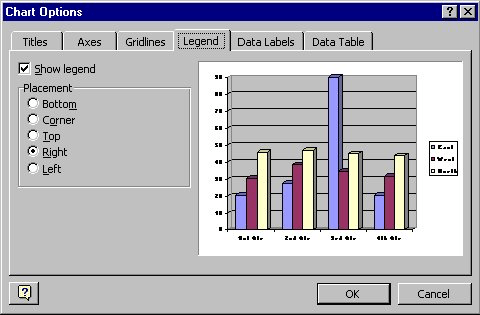
Figure 1. The Legend tab of the Chart Options dialog box
If you later want to turn off display of the legend, you can repeat the above steps, but clear the Show Legend check box, instead (step 3).
Once the legend is displayed in your chart, you can use your mouse to position it. Simply point to the legend with the mouse, hold down the mouse button, and drag the legend to where you finally want it. When you release the mouse button, Microsoft Graph places the legend in the spot where you dragged it.
WordTips is your source for cost-effective Microsoft Word training. (Microsoft Word is the most popular word processing software in the world.) This tip (721) applies to Microsoft Word 97, 2000, 2002, and 2003.

Discover the Power of Microsoft Office This beginner-friendly guide reveals the expert tips and strategies you need to skyrocket your productivity and use Office 365 like a pro. Mastering software like Word, Excel, and PowerPoint is essential to be more efficient and advance your career. Simple lessons guide you through every step, providing the knowledge you need to get started. Check out Microsoft Office 365 For Beginners today!
When you create a chart in Microsoft Graph, you might now want to see one or both of the axes included by default. Here's ...
Discover MoreMicrosoft Graph is a great way to add simple charts to your documents. Once you've got a graph added, you might want to ...
Discover MoreMicrosoft Graph can be a handy way to add quick and dirty charts to your document. When working with 3-D charts, you can ...
Discover MoreFREE SERVICE: Get tips like this every week in WordTips, a free productivity newsletter. Enter your address and click "Subscribe."
2017-05-30 01:13:29
marianne
how do you make a legend if you are not making a chart.
Got a version of Word that uses the menu interface (Word 97, Word 2000, Word 2002, or Word 2003)? This site is for you! If you use a later version of Word, visit our WordTips site focusing on the ribbon interface.
Visit the WordTips channel on YouTube
FREE SERVICE: Get tips like this every week in WordTips, a free productivity newsletter. Enter your address and click "Subscribe."
Copyright © 2025 Sharon Parq Associates, Inc.
Comments