Please Note: This article is written for users of the following Microsoft Word versions: 97, 2000, 2002, and 2003. If you are using a later version (Word 2007 or later), this tip may not work for you. For a version of this tip written specifically for later versions of Word, click here: Adding an Ellipsis to the Beginning of Some Paragraphs.
Written by Allen Wyatt (last updated January 27, 2018)
This tip applies to Word 97, 2000, 2002, and 2003
Steven has a document he is editing, and it has many paragraphs that begin with incomplete sentences. He can tell where these are because the paragraphs always begin with a word that starts with a lowercase letter. He wants to use Find and Replace to locate these problem paragraphs and add an ellipsis (...) before the character that starts the paragraph. Steven can figure out what to search for, but can't quite figure out what to replace it with.
This is a job for the wildcard capabilities of Find and Replace. Here are the steps to follow in doing the replacement:
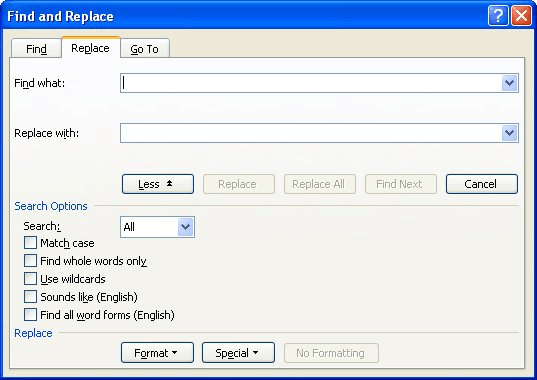
Figure 1. The Replace tab of the Find and Replace dialog box.
The pattern you enter into the Find What box (step 7) locates any end-of-paragraph marker followed by any lowercase letter. The parentheses around these individual elements form two groups that can be referenced in the Replace With box (step 8) by the \1 and \2, respectively. The ^c in the Replace With pattern indicates that you want to use the contents of the Clipboard in the replacement. In this case, the Clipboard contains an ellipsis character, placed there in step 2.
You can discover more about using wildcards in your searching by going to either of these:
http://word.tips.net/C0016_Wild_Card.html http://www.gmayor.com/replace_using_wildcards.htm
WordTips is your source for cost-effective Microsoft Word training. (Microsoft Word is the most popular word processing software in the world.) This tip (11323) applies to Microsoft Word 97, 2000, 2002, and 2003. You can find a version of this tip for the ribbon interface of Word (Word 2007 and later) here: Adding an Ellipsis to the Beginning of Some Paragraphs.

Create Custom Apps with VBA! Discover how to extend the capabilities of Office 365 applications with VBA programming. Written in clear terms and understandable language, the book includes systematic tutorials and contains both intermediate and advanced content for experienced VB developers. Designed to be comprehensive, the book addresses not just one Office application, but the entire Office suite. Check out Mastering VBA for Microsoft Office 365 today!
When using pattern matching in a search, you can specify individual characters or ranges of characters you want matched ...
Discover MorePattern matching is a type of searching you can do in Word that is very powerful. Despite its power, it remains rather ...
Discover MoreIf you get a document or some text that has multiple consecutive spaces used to align information, you'll undoubtedly be ...
Discover MoreFREE SERVICE: Get tips like this every week in WordTips, a free productivity newsletter. Enter your address and click "Subscribe."
There are currently no comments for this tip. (Be the first to leave your comment—just use the simple form above!)
Got a version of Word that uses the menu interface (Word 97, Word 2000, Word 2002, or Word 2003)? This site is for you! If you use a later version of Word, visit our WordTips site focusing on the ribbon interface.
Visit the WordTips channel on YouTube
FREE SERVICE: Get tips like this every week in WordTips, a free productivity newsletter. Enter your address and click "Subscribe."
Copyright © 2026 Sharon Parq Associates, Inc.
Comments