Please Note: This article is written for users of the following Microsoft Word versions: 97, 2000, 2002, and 2003. If you are using a later version (Word 2007 or later), this tip may not work for you. For a version of this tip written specifically for later versions of Word, click here: Making Sure Word Doesn't Capitalize Anything Automatically.
Jim wants to know how he can prevent Word from capitalizing proper nouns (proper names) such as David, Shirley, Robert and so on. He has turned off the feature that capitalizes the first letter of sentences, but Word still capitalizes proper nouns for him. Jim doesn't want Word to capitalize anything at all.
There are a couple of things to try. First, make sure you turn off all the "usual suspects" regarding capitalization. You've already turned off the control that capitalizes the first letter of sentences, but there are others as well. Follow these steps:
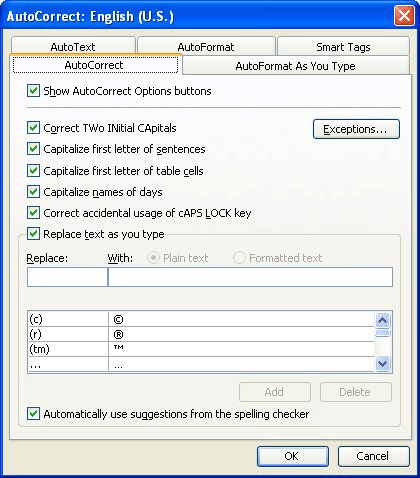
Figure 1. The AutoCorrect tab of the AutoCorrect dialog box.
It is the last item (step 7) that is probably the culprit in Jim's case. If proper nouns are being capitalized, it is probably because they have been added to the spelling dictionary and Word is correcting the capitalization on them automatically.
WordTips is your source for cost-effective Microsoft Word training. (Microsoft Word is the most popular word processing software in the world.) This tip (8996) applies to Microsoft Word 97, 2000, 2002, and 2003. You can find a version of this tip for the ribbon interface of Word (Word 2007 and later) here: Making Sure Word Doesn't Capitalize Anything Automatically.

Discover the Power of Microsoft Office This beginner-friendly guide reveals the expert tips and strategies you need to skyrocket your productivity and use Office 365 like a pro. Mastering software like Word, Excel, and PowerPoint is essential to be more efficient and advance your career. Simple lessons guide you through every step, providing the knowledge you need to get started. Check out Microsoft Office 365 For Beginners today!
Like to add a smiley or two to your writing? Word makes it easy through creative use of the AutoCorrect feature.
Discover MoreWord, by default, includes an AutoCorrect entry that converts (r) to a registered trademark symbol. The problem is, the ...
Discover MoreIf you rely on AutoText (as most Word users do), you may have noticed that it doesn't always give the desired results ...
Discover MoreFREE SERVICE: Get tips like this every week in WordTips, a free productivity newsletter. Enter your address and click "Subscribe."
There are currently no comments for this tip. (Be the first to leave your comment—just use the simple form above!)
Got a version of Word that uses the menu interface (Word 97, Word 2000, Word 2002, or Word 2003)? This site is for you! If you use a later version of Word, visit our WordTips site focusing on the ribbon interface.
Visit the WordTips channel on YouTube
FREE SERVICE: Get tips like this every week in WordTips, a free productivity newsletter. Enter your address and click "Subscribe."
Copyright © 2026 Sharon Parq Associates, Inc.
Comments