Jennifer wonders if there is a way to cross reference only the number portion of a field-based number. For example, she wants to cross reference to a paragraph numbered 'Section 1.1', but have the cross reference display only the 1.1, not the word 'Section.'
This can be done by modifying the way you insert your cross-reference. Follow these general steps:
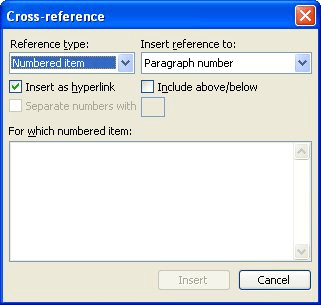
Figure 1. The Cross-reference dialog box.
WordTips is your source for cost-effective Microsoft Word training. (Microsoft Word is the most popular word processing software in the world.) This tip (6931) applies to Microsoft Word 97, 2000, 2002, and 2003.

Create Custom Apps with VBA! Discover how to extend the capabilities of Office 365 applications with VBA programming. Written in clear terms and understandable language, the book includes systematic tutorials and contains both intermediate and advanced content for experienced VB developers. Designed to be comprehensive, the book addresses not just one Office application, but the entire Office suite. Check out Mastering VBA for Microsoft Office 365 today!
When you use fields to add cross-references to tables or figures, Word normally takes care of formatting the words used ...
Discover MoreCross-referencing is a great feature of Word that allows you to add references to text in various places of your ...
Discover MoreWant to insert a dynamic cross-reference to a particular page number? It's easy to do following the steps in this tip.
Discover MoreFREE SERVICE: Get tips like this every week in WordTips, a free productivity newsletter. Enter your address and click "Subscribe."
There are currently no comments for this tip. (Be the first to leave your comment—just use the simple form above!)
Got a version of Word that uses the menu interface (Word 97, Word 2000, Word 2002, or Word 2003)? This site is for you! If you use a later version of Word, visit our WordTips site focusing on the ribbon interface.
Visit the WordTips channel on YouTube
FREE SERVICE: Get tips like this every week in WordTips, a free productivity newsletter. Enter your address and click "Subscribe."
Copyright © 2026 Sharon Parq Associates, Inc.
Comments