Please Note: This article is written for users of the following Microsoft Word versions: 97, 2000, 2002, and 2003. If you are using a later version (Word 2007 or later), this tip may not work for you. For a version of this tip written specifically for later versions of Word, click here: Allowing Passive Voice in Writing.
Written by Allen Wyatt (last updated December 2, 2023)
This tip applies to Word 97, 2000, 2002, and 2003
Sheryl prefers passive voice for some of her writing (such as business documents and correspondence), rather than active voice. The grammar checker on Word always marks instances of passive voice. Sheryl would like to turn off the portion of the grammar checker that checks for passive voice so that it is not marked as an error.
Word allows you to choose which grammar checking rules it follows and which it doesn't. To change this particular setting (the one for passive voice), follow these steps:
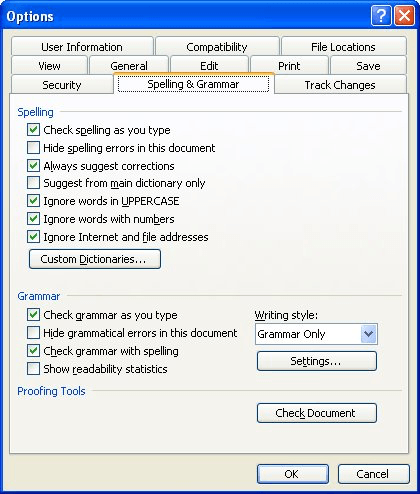
Figure 1. The Spelling & Grammar tab of the Options dialog box.
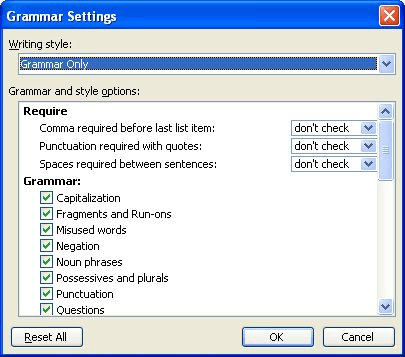
Figure 2. The Grammar Settings dialog box.
WordTips is your source for cost-effective Microsoft Word training. (Microsoft Word is the most popular word processing software in the world.) This tip (3901) applies to Microsoft Word 97, 2000, 2002, and 2003. You can find a version of this tip for the ribbon interface of Word (Word 2007 and later) here: Allowing Passive Voice in Writing.

The First and Last Word on Word! Bestselling For Dummies author Dan Gookin puts his usual fun and friendly candor back to work to show you how to navigate Word 2019. Spend more time working and less time trying to figure it all out! Check out Word 2019 For Dummies today!
One of the grammar rules you can check for in a document is the incorrect use of numbers. If you are unsure when to use ...
Discover MoreFor some documents, you may not want spell checking turned on. There are two ways that you can turn it off, depending on ...
Discover MoreWord 2002 has an issue with the SpellCheck feature returning a dll error.
Discover MoreFREE SERVICE: Get tips like this every week in WordTips, a free productivity newsletter. Enter your address and click "Subscribe."
There are currently no comments for this tip. (Be the first to leave your comment—just use the simple form above!)
Got a version of Word that uses the menu interface (Word 97, Word 2000, Word 2002, or Word 2003)? This site is for you! If you use a later version of Word, visit our WordTips site focusing on the ribbon interface.
Visit the WordTips channel on YouTube
FREE SERVICE: Get tips like this every week in WordTips, a free productivity newsletter. Enter your address and click "Subscribe."
Copyright © 2026 Sharon Parq Associates, Inc.
Comments