Please Note: This article is written for users of the following Microsoft Word versions: 2002 and 2003. If you are using a later version (Word 2007 or later), this tip may not work for you. For a version of this tip written specifically for later versions of Word, click here: Noting Formatting Inconsistencies.
Word has had the capability for some time to do "on the fly" checks of both spelling and grammar in your document. Potential spelling errors are marked with a wavy red underline, and potential grammar errors with a wavy green underline. Beginning with Word 2002 the program also includes the capability to add even more wavy underlines, this time blue. Follow these steps in Word 2002 or Word 2003:
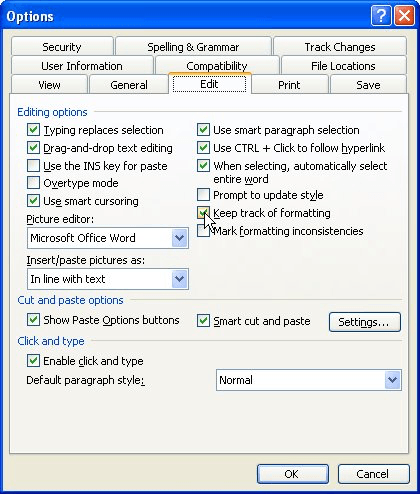
Figure 1. The Edit tab of the Options dialog box.
Word now "tracks" the formatting in your document (all behind the scenes) and marks questionable formatting with a wavy blue underline. If you right-click on the underlined text, you can see exactly what Word feels may be wrong with the selection.
WordTips is your source for cost-effective Microsoft Word training. (Microsoft Word is the most popular word processing software in the world.) This tip (3863) applies to Microsoft Word 2002 and 2003. You can find a version of this tip for the ribbon interface of Word (Word 2007 and later) here: Noting Formatting Inconsistencies.

Learning Made Easy! Quickly teach yourself how to format, publish, and share your content using Word 2021 or Microsoft 365. With Step by Step, you set the pace, building and practicing the skills you need, just when you need them! Check out Microsoft Word Step by Step today!
Create a form in Word and you will invariably be faced with the need to places fill-in-the-blank lines in the document. ...
Discover MoreWhen your document uses fonts that are not available on your computer system, Word substitutes other fonts that it feels ...
Discover MoreWant to copy a format from one place to another without taking your hands off the keyboard? It's easy to do if you apply ...
Discover MoreFREE SERVICE: Get tips like this every week in WordTips, a free productivity newsletter. Enter your address and click "Subscribe."
There are currently no comments for this tip. (Be the first to leave your comment—just use the simple form above!)
Got a version of Word that uses the menu interface (Word 97, Word 2000, Word 2002, or Word 2003)? This site is for you! If you use a later version of Word, visit our WordTips site focusing on the ribbon interface.
Visit the WordTips channel on YouTube
FREE SERVICE: Get tips like this every week in WordTips, a free productivity newsletter. Enter your address and click "Subscribe."
Copyright © 2026 Sharon Parq Associates, Inc.
Comments