Please Note: This article is written for users of the following Microsoft Word versions: 2003. If you are using a later version (Word 2007 or later), this tip may not work for you. For a version of this tip written specifically for later versions of Word, click here: Tracked Changes Won't Go Away.
Kathryn is experiencing a problem related to Word 2003's Track Changes feature. It seems that when a document has tracked changes, and those changes are eventually all accepted, that they don't really go away. As a final step, she changes the view of the document to "Final" and saves it, but when the document is next opened, it has reverted to "Final Showing Markup"—and all the changes are back again.
Here is the way that Track Changes is supposed to work in Word. When you turn it on, any edits you make are noted in the document as "markup." This markup is supposed to be visible on the screen, provided you are viewing the document as "Final Showing Markup." You can either temporarily hide the markup (change the view to "Final"), or you can get rid of the markup by resolving the changes (accept or reject them). If all of the changes are resolved, then there should be no difference between the two views ("Final Showing Markup" and "Final") because there is no longer any markup to show.
With that understanding, if you go through a document and resolve all the changes, there should be no need to change the view to "Final" as the only reason to use that view is to temporarily hide changes. Yet, there are no changes left because you've resolved them all. The only reason to switch the view to "Final" is if you haven't resolved all the changes.
So, there are two possibilities in Kathryn's case. If the changes have not truly been resolved (individually or collectively accepted or rejected), then the problem is related to the view changing from "Final" to "Final Showing Markup" when the document is reopened. If this is the problem, then it is probably a simple fix. Follow these steps:
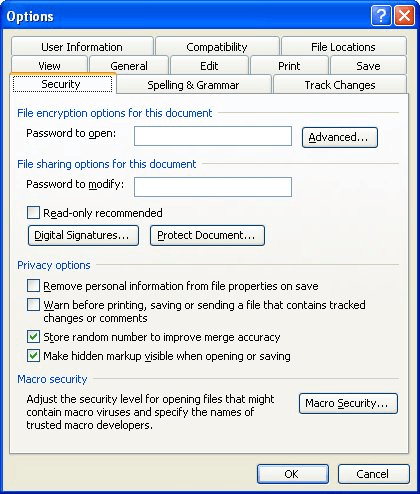
Figure 1. The Security tab of the Options dialog box.
The second possibility in Kathryn's case is that the changes have truly been resolved, but that the document is being overwritten by an older version of the document. This could happen in a networked environment—perhaps two people have copies of the document and are essentially working on them at the same time. One person gets done editing her copy, resolving all the changes, and then puts it into a network drive for the rest of the office to use. The second person works on his copy but doesn't resolve all the changes. When done (with unresolved changes), the document is copied to the network drive, overwriting the "more done" copy that was stored there before.
If this is what is happening, the solution is to make sure that each person uses a new document name before copying his or her copy to the network drive. This will avoid any overwriting that may be occurring.
WordTips is your source for cost-effective Microsoft Word training. (Microsoft Word is the most popular word processing software in the world.) This tip (3786) applies to Microsoft Word 2003. You can find a version of this tip for the ribbon interface of Word (Word 2007 and later) here: Tracked Changes Won't Go Away.

Discover the Power of Microsoft Office This beginner-friendly guide reveals the expert tips and strategies you need to skyrocket your productivity and use Office 365 like a pro. Mastering software like Word, Excel, and PowerPoint is essential to be more efficient and advance your career. Simple lessons guide you through every step, providing the knowledge you need to get started. Check out Microsoft Office 365 For Beginners today!
Do you want to change how Track Changes displays the markup in your document? Here's how you can completely hide deleted ...
Discover MoreThe Track changes feature in Word is a great help in editing documents, particularly if you are working with others or ...
Discover MoreThe Track Changes feature in Word is very handy when you need to see what edits are made to a document. Using a macro you ...
Discover MoreFREE SERVICE: Get tips like this every week in WordTips, a free productivity newsletter. Enter your address and click "Subscribe."
2024-02-11 13:11:12
Frank Dauenhauer
I’ve been a user of Microsoft Word since version 1, back around 1989 or so. I’ve moved up since then to version 2003, but I won’t upgrade any farther than that. Why? Because of the [deprecated] ribbon. How anyone can prefer that over the original toolbars and menus is beyond me. To me, the ribbon (or ribbons) are a child’s toybox, with all the options and commands lying there in higgledy-piggledy order, waiting for a kiddy to choose one simply by recognizing an icon, not a recognizable word. I recently bought a low-priced copy of Word 2019 and tried to use it, but it was like trying to move up from a single-engine biplane to a 747! So I’ve put it away as a bad investment. I can’t imagine any beginner jumping into it and doing real work with it. Am I a recalcitrant, living relic?
2024-02-11 07:38:10
Allen
Laurel, at the very top of this page there is a link to an updated version.
-Allen
2024-02-10 23:34:48
Laurel
Hi, could you please update this with current Word versions? There's no security tab that I can find in the options in Word anymore. I think mine is 2013 or 2016. I have the same issue, though - tracked changes (esp formatting) are still showing up even though I don't have the document tracking and have accepted them. But I haven't accepted everything because I'm still working on the document, so I can't just clear all tracked changes, either. Thanks in advance if you can help!
Got a version of Word that uses the menu interface (Word 97, Word 2000, Word 2002, or Word 2003)? This site is for you! If you use a later version of Word, visit our WordTips site focusing on the ribbon interface.
Visit the WordTips channel on YouTube
FREE SERVICE: Get tips like this every week in WordTips, a free productivity newsletter. Enter your address and click "Subscribe."
Copyright © 2026 Sharon Parq Associates, Inc.
Comments