Please Note: This article is written for users of the following Microsoft Word versions: 2002 and 2003. If you are using a later version (Word 2007 or later), this tip may not work for you. For a version of this tip written specifically for later versions of Word, click here: Automatic Initial Capitals in Tables.
One of the standard elements of Word's AutoCorrect feature is the option to automatically capitalize the first word of a sentence. Generally we accept this feature, except when we are creating a list of words in a table. Then the automatic capitalization is annoying, to say the least.
Fortunately, Word 2002 and Word 2003 include an AutoCorrect option that allows you to specify how capitalization should occur in tables. Choose Tools | AutoCorrect Options to display the AutoCorrect dialog box. (See Figure 1.)
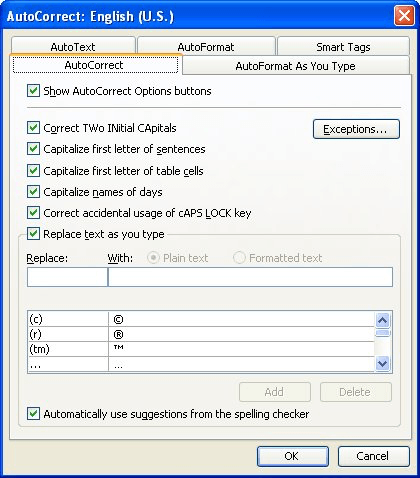
Figure 1. The AutoCorrect tab of the AutoCorrect dialog box.
Note that the dialog box contains an option named Capitalize First Letter of Table Cells. Clear this check box and you will no longer have any problem in making a list in a table. If you don't clear this check box, but do clear the one for the first letter of a sentence, you will still have automatic capitalization in a table.
WordTips is your source for cost-effective Microsoft Word training. (Microsoft Word is the most popular word processing software in the world.) This tip (1876) applies to Microsoft Word 2002 and 2003. You can find a version of this tip for the ribbon interface of Word (Word 2007 and later) here: Automatic Initial Capitals in Tables.

Learning Made Easy! Quickly teach yourself how to format, publish, and share your content using Word 2021 or Microsoft 365. With Step by Step, you set the pace, building and practicing the skills you need, just when you need them! Check out Microsoft Word Step by Step today!
Information used with the AutoCorrect feature is stored in what is known as an ACL file. You normally edit this file by ...
Discover MoreBy default, Word capitalizes the first letter of sentences as you type. If you notice that Word doesn't capitalize some ...
Discover MoreThere is no built-in keyboard shortcut that will display the AutoCorrect dialog box. This doesn't mean that there aren't ...
Discover MoreFREE SERVICE: Get tips like this every week in WordTips, a free productivity newsletter. Enter your address and click "Subscribe."
There are currently no comments for this tip. (Be the first to leave your comment—just use the simple form above!)
Got a version of Word that uses the menu interface (Word 97, Word 2000, Word 2002, or Word 2003)? This site is for you! If you use a later version of Word, visit our WordTips site focusing on the ribbon interface.
Visit the WordTips channel on YouTube
FREE SERVICE: Get tips like this every week in WordTips, a free productivity newsletter. Enter your address and click "Subscribe."
Copyright © 2026 Sharon Parq Associates, Inc.
Comments