Written by Allen Wyatt (last updated June 20, 2020)
This tip applies to Word 97, 2000, 2002, and 2003
Newer versions of Windows, in trying to be helpful, add some "standard" folders to your hard drive, supposedly as a repository for some of your files. The two principal folders are "My Pictures" and "My Music." These are supposed to be, respectively, for your digital images and your digital music.
Some people want to get rid of these folders, however. There are instructions floating around the Internet that describe how to get rid of them, including making some edits in the Registry. However, removing the folders will do you no good if the programs you are using (like Word) expect to find and use them.
When you first install Word, it uses your "My Pictures" folder as a starting point for your graphics files. When you choose Picture from the Insert menu, and then choose From File, this folder is where Word first looks for graphics. If you previously deleted the folder, Word assumes you made a mistake and helpfully creates the folder for you.
The way around this problem is to simply tell Word to look somewhere else. Follow these steps:
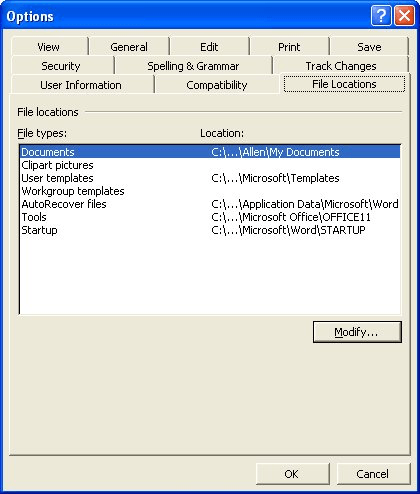
Figure 1. The File Locations tab of the Options dialog box.
The Clipart Pictures folder setting (step 3) is used as the default location when you choose to insert a picture from a file. It is not used (contrary to its name) when you insert clip art.
Interestingly enough, if you leave the setting for Clipart Pictures blank, Word reverts back to the "My Pictures" default and still attempts to begin looking at that location. In other words, you must provide a different, specific folder location in order for Word to ignore the "My Pictures" folder.
In regards to the "My Music" folder, it is doubtful that Word would recreate this folder, because there is no portion of Word that uses that folder by default. There are other programs, however, that may use it. For instance, Internet Explorer may use it as your default download folder for music files. If the folder has been deleted, Internet Explorer may recreate it. The folder is also used by Windows Media Player.
WordTips is your source for cost-effective Microsoft Word training. (Microsoft Word is the most popular word processing software in the world.) This tip (1829) applies to Microsoft Word 97, 2000, 2002, and 2003.

Do More in Less Time! An easy-to-understand guide to the more advanced features available in the Microsoft 365 version of Word. Enhance the quality of your documents and boost productivity in any field with this in-depth resource. Complete your Word-related tasks more efficiently as you unlock lesser-known tools and learn to quickly access the features you need. Check out Microsoft 365 Word For Professionals For Dummies today!
If you have a large monitor, you can view more than one page at a time in Word. This is very handy when you want to ...
Discover MoreYou can use a built-in Word feature (RAND) to create random text, but such text may not be to your liking. This tip ...
Discover MoreOne way you can designate your responsibility for a document is to add your phone number to it. There is no need to add ...
Discover MoreFREE SERVICE: Get tips like this every week in WordTips, a free productivity newsletter. Enter your address and click "Subscribe."
There are currently no comments for this tip. (Be the first to leave your comment—just use the simple form above!)
Got a version of Word that uses the menu interface (Word 97, Word 2000, Word 2002, or Word 2003)? This site is for you! If you use a later version of Word, visit our WordTips site focusing on the ribbon interface.
Visit the WordTips channel on YouTube
FREE SERVICE: Get tips like this every week in WordTips, a free productivity newsletter. Enter your address and click "Subscribe."
Copyright © 2026 Sharon Parq Associates, Inc.
Comments