Please Note: This article is written for users of the following Microsoft Word versions: 97, 2000, 2002, and 2003. If you are using a later version (Word 2007 or later), this tip may not work for you. For a version of this tip written specifically for later versions of Word, click here: Lining Up Numbered List Numbers.
Written by Allen Wyatt (last updated December 9, 2017)
This tip applies to Word 97, 2000, 2002, and 2003
You already know how to create a numbered list using the built-in tools provided by Word. If you create a numbered list that has more than nine items in it, you may notice that your numbers for each item do not line up properly. For instance, the numbers are not lined up on the decimal point, as you might expect. This condition is easy enough to fix; follow these steps:
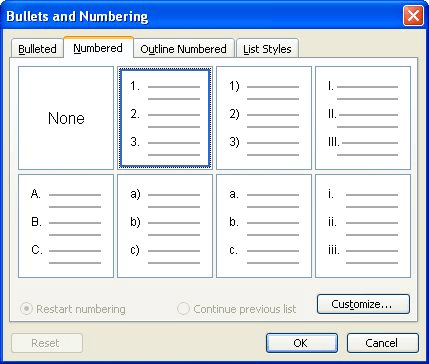
Figure 1. The Numbered tab of the Bullets and Numbering dialog box.
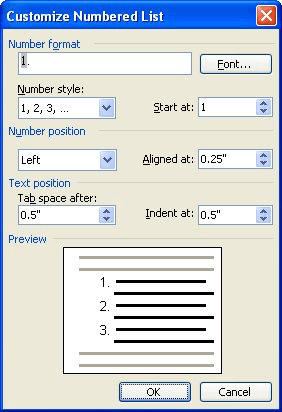
Figure 2. The Customize Numbered List dialog box.
WordTips is your source for cost-effective Microsoft Word training. (Microsoft Word is the most popular word processing software in the world.) This tip (1826) applies to Microsoft Word 97, 2000, 2002, and 2003. You can find a version of this tip for the ribbon interface of Word (Word 2007 and later) here: Lining Up Numbered List Numbers.

Learning Made Easy! Quickly teach yourself how to format, publish, and share your content using Word 2021 or Microsoft 365. With Step by Step, you set the pace, building and practicing the skills you need, just when you need them! Check out Microsoft Word Step by Step today!
Have you ever been frustrated by the automatic numbering feature in Word? You are not alone. Fortunately, there are a few ...
Discover MoreIf you have a couple of numbered lists separated by regular text paragraphs, you might want the secondary lists to be ...
Discover MoreIf you have a numbered list in a document, you might want to convert it to regular, non-dynamic text and not lose the ...
Discover MoreFREE SERVICE: Get tips like this every week in WordTips, a free productivity newsletter. Enter your address and click "Subscribe."
2017-12-09 19:15:48
Kat Crawford
Had no idea how to align the number lists. Thank you for this wonderful tip. I'm sharing your word.tips.net with other writers:)
Got a version of Word that uses the menu interface (Word 97, Word 2000, Word 2002, or Word 2003)? This site is for you! If you use a later version of Word, visit our WordTips site focusing on the ribbon interface.
Visit the WordTips channel on YouTube
FREE SERVICE: Get tips like this every week in WordTips, a free productivity newsletter. Enter your address and click "Subscribe."
Copyright © 2026 Sharon Parq Associates, Inc.
Comments