Please Note: This article is written for users of the following Microsoft Word versions: 97, 2000, 2002, and 2003. If you are using a later version (Word 2007 or later), this tip may not work for you. For a version of this tip written specifically for later versions of Word, click here: Mixing Column Formats On a Page.
Written by Allen Wyatt (last updated April 13, 2019)
This tip applies to Word 97, 2000, 2002, and 2003
It is not uncommon to have a document that mixes different column layouts on a single page. For instance, let's assume you have a five-page document, and you want to format the center part of page two as three columns. You want the rest of the document to remain a single column. To overcome this formatting challenge, you can follow these steps:
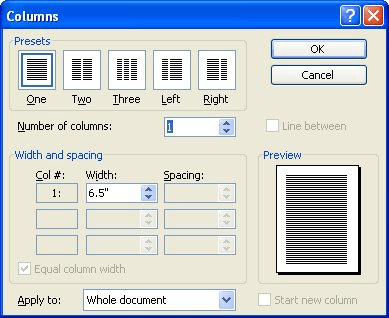
Figure 1. The Columns dialog box.
WordTips is your source for cost-effective Microsoft Word training. (Microsoft Word is the most popular word processing software in the world.) This tip (1792) applies to Microsoft Word 97, 2000, 2002, and 2003. You can find a version of this tip for the ribbon interface of Word (Word 2007 and later) here: Mixing Column Formats On a Page.

Create Custom Apps with VBA! Discover how to extend the capabilities of Office 2013 (Word, Excel, PowerPoint, Outlook, and Access) with VBA programming, using it for writing macros, automating Office applications, and creating custom applications. Check out Mastering VBA for Office 2013 today!
Normally your text extends from the left margin all the way to the right. If you need to indent a paragraph of your text, ...
Discover MoreOne of the tools on the Formatting toolbar is the Columns tool. You can use this tool to make quick changes to the number ...
Discover MoreDo you use columns in your document layout? You may want to modify the widths of various columns, and Word makes the ...
Discover MoreFREE SERVICE: Get tips like this every week in WordTips, a free productivity newsletter. Enter your address and click "Subscribe."
2022-03-07 23:10:17
Charish
Thank you so much for this!!! I've been really wondering how to mix column formats in one document :D - Charish
2021-09-27 19:42:36
Hannah
Thank you so much for this!
I just spent 40 minutes following much more complicated advice on another website and I just couldn't get two different types of columns to fit on the one page.
The 'Apply To > Selected Text' tip has made my life so much easier.
Thank you again,
Hannah :-)
Got a version of Word that uses the menu interface (Word 97, Word 2000, Word 2002, or Word 2003)? This site is for you! If you use a later version of Word, visit our WordTips site focusing on the ribbon interface.
Visit the WordTips channel on YouTube
FREE SERVICE: Get tips like this every week in WordTips, a free productivity newsletter. Enter your address and click "Subscribe."
Copyright © 2024 Sharon Parq Associates, Inc.
Comments