Please Note: This article is written for users of the following Microsoft Word versions: 97, 2000, 2002, and 2003. If you are using a later version (Word 2007 or later), this tip may not work for you. For a version of this tip written specifically for later versions of Word, click here: Cross-Referencing Index Entries.
Written by Allen Wyatt (last updated October 24, 2020)
This tip applies to Word 97, 2000, 2002, and 2003
Creating index entries in a Word document is easy, as you learn in other WordTips. It is not uncommon to cross-reference items in an index, and such cross-references require a change in how you create the index entries. For instance, instead of page numbers after an entry, you might have the text See Johnson, Abigail. To insert a cross-reference in an index entry, follow these steps:
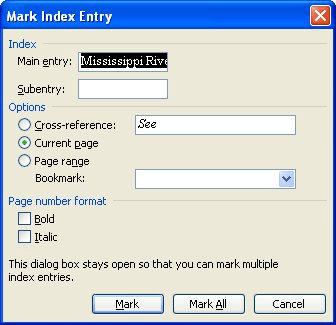
Figure 1. The Mark Index Entry dialog box.
WordTips is your source for cost-effective Microsoft Word training. (Microsoft Word is the most popular word processing software in the world.) This tip (1900) applies to Microsoft Word 97, 2000, 2002, and 2003. You can find a version of this tip for the ribbon interface of Word (Word 2007 and later) here: Cross-Referencing Index Entries.

The First and Last Word on Word! Bestselling For Dummies author Dan Gookin puts his usual fun and friendly candor back to work to show you how to navigate Word 2019. Spend more time working and less time trying to figure it all out! Check out Word 2019 For Dummies today!
Putting together an index for your documents can be challenging, but Word provides some great tools to make the task ...
Discover MoreWhen you construct an index you need to insert all sorts of index fields throughout your document. If you want to later ...
Discover MoreWhen adding an index to your document, you can use one of the available field switches to specify how the index should be ...
Discover MoreFREE SERVICE: Get tips like this every week in WordTips, a free productivity newsletter. Enter your address and click "Subscribe."
There are currently no comments for this tip. (Be the first to leave your comment—just use the simple form above!)
Got a version of Word that uses the menu interface (Word 97, Word 2000, Word 2002, or Word 2003)? This site is for you! If you use a later version of Word, visit our WordTips site focusing on the ribbon interface.
Visit the WordTips channel on YouTube
FREE SERVICE: Get tips like this every week in WordTips, a free productivity newsletter. Enter your address and click "Subscribe."
Copyright © 2026 Sharon Parq Associates, Inc.
Comments