Please Note: This article is written for users of the following Microsoft Word versions: 2002 and 2003. If you are using a later version (Word 2007 or later), this tip may not work for you. For a version of this tip written specifically for later versions of Word, click here: Where Do You Want Your Endnotes?.
Long-time users of Word know that you can place endnotes in a document and you can specify for them to appear either at the end of a section or at the end of the document as a whole. Word 2002 introduced a new capability for endnote placement, however, that can be very beneficial: You can choose to suppress endnotes for specific sections of your document.
What does this mean for you? Let's say that you have five sections in your document. The first four are "chapters," and the last one is an index. You may think that you are limited to placing your endnotes at the end of each chapter or after the index. Not any more; with Word 2002 and Word 2003 you can specify that you want the endnotes to appear at the end of the fourth section, just before the index section. Just follow these steps:
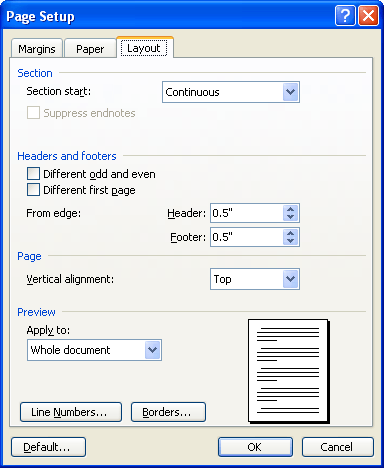
Figure 1. The Layout tab of the Page Setup dialog box.
That's it. What you did was to suppress endnotes in sections 1, 2, and 3. This pushes them to the end of section 4, which is your last chapter—exactly where you wanted them before your index in section 5.
WordTips is your source for cost-effective Microsoft Word training. (Microsoft Word is the most popular word processing software in the world.) This tip (1635) applies to Microsoft Word 2002 and 2003. You can find a version of this tip for the ribbon interface of Word (Word 2007 and later) here: Where Do You Want Your Endnotes?.

Learning Made Easy! Quickly teach yourself how to format, publish, and share your content using Word 2021 or Microsoft 365. With Step by Step, you set the pace, building and practicing the skills you need, just when you need them! Check out Microsoft Word Step by Step today!
Endnotes are supposed to be at the end of your document, right? Not necessarily. You may want something else at the end, ...
Discover MoreEndnotes are often used in technical and scholarly documents. You can control exactly where the endnotes appear in your ...
Discover MoreWord is flexible on how it numbers your endnotes. This tip shows how easy it is to make the changes to the numbering system.
Discover MoreFREE SERVICE: Get tips like this every week in WordTips, a free productivity newsletter. Enter your address and click "Subscribe."
2016-06-12 14:44:53
Cefe
In Word 16 (at least) endnotes start a new column and both main text and endnotes' columns (if more than one) are justified (they finish at the same hight).
I couldn't avoid this although I want my main text to end where it should as if no endnotes and the endnotes to start right after and finish unjustifdied.
Do you know how to?
Thanks a lot
Got a version of Word that uses the menu interface (Word 97, Word 2000, Word 2002, or Word 2003)? This site is for you! If you use a later version of Word, visit our WordTips site focusing on the ribbon interface.
Visit the WordTips channel on YouTube
FREE SERVICE: Get tips like this every week in WordTips, a free productivity newsletter. Enter your address and click "Subscribe."
Copyright © 2026 Sharon Parq Associates, Inc.
Comments