Please Note: This article is written for users of the following Microsoft Word versions: 97, 2000, 2002, and 2003. If you are using a later version (Word 2007 or later), this tip may not work for you. For a version of this tip written specifically for later versions of Word, click here: Inserting the Date Your Document was Last Saved.
Written by Allen Wyatt (last updated December 21, 2024)
This tip applies to Word 97, 2000, 2002, and 2003
Every time you save a document in Word, some of the document properties information is automatically updated. Part of the information is the date on which the document was last saved. You can insert this date into your documents and have it updated automatically, if you so desire. To insert the last date your document was saved in your document, follow these steps:
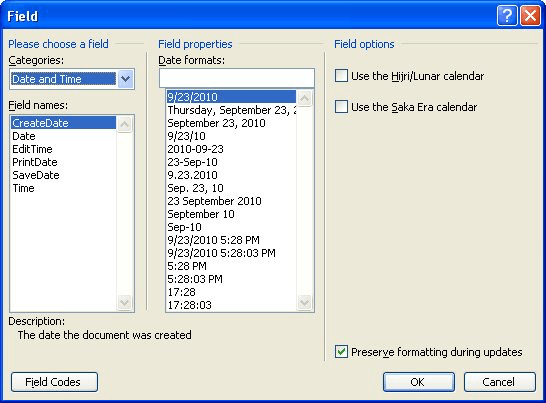
Figure 1. The Field dialog box.
WordTips is your source for cost-effective Microsoft Word training. (Microsoft Word is the most popular word processing software in the world.) This tip (1196) applies to Microsoft Word 97, 2000, 2002, and 2003. You can find a version of this tip for the ribbon interface of Word (Word 2007 and later) here: Inserting the Date Your Document was Last Saved.

Learning Made Easy! Quickly teach yourself how to format, publish, and share your content using Word 2013. With Step by Step, you set the pace, building and practicing the skills you need, just when you need them! Check out Microsoft Word 2013 Step by Step today!
You can use the Advance field to change where text is positioned in your document. This tip shows how to use it and the ...
Discover MoreFields can be used to add all sorts of dynamic data to your documents. Viewing the field codes, at times, is desirable. ...
Discover MoreFields can be a great way of adding small snippets of dynamic data to your documents. However, you may want to get rid of ...
Discover MoreFREE SERVICE: Get tips like this every week in WordTips, a free productivity newsletter. Enter your address and click "Subscribe."
There are currently no comments for this tip. (Be the first to leave your comment—just use the simple form above!)
Got a version of Word that uses the menu interface (Word 97, Word 2000, Word 2002, or Word 2003)? This site is for you! If you use a later version of Word, visit our WordTips site focusing on the ribbon interface.
Visit the WordTips channel on YouTube
FREE SERVICE: Get tips like this every week in WordTips, a free productivity newsletter. Enter your address and click "Subscribe."
Copyright © 2025 Sharon Parq Associates, Inc.
Comments